Swiper 组件提供滑动轮播显示的能力。Swiper本身是一个容器组件,当设置了多个子组件后,可以对这些子组件进行轮播显示。通常,在一些应用首页显示推荐的内容时,需要用到轮播显示的能力。
针对复杂页面场景,可以使用 Swiper 组件的预加载机制,利用主线程的空闲时间来提前构建和布局绘制组件,优化滑动体验。
布局与约束
Swiper作为一个容器组件,如果设置了自身尺寸属性,则在轮播显示过程中均以该尺寸生效。如果自身尺寸属性未被设置,则分两种情况:如果设置了prevMargin或者nextMargin属性,则Swiper自身尺寸会跟随其父组件;如果未设置prevMargin或者nextMargin属性,则会自动根据子组件的大小设置自身的尺寸。
循环播放
通过loop属性控制是否循环播放,该属性默认值为true。
当loop为true时,在显示第一页或最后一页时,可以继续往前切换到前一页或者往后切换到后一页。如果loop为false,则在第一页或最后一页时,无法继续向前或者向后切换页面。
- loop为true
Swiper() {
Text('0')
.width('90%')
.height('100%')
.backgroundColor(Color.Gray)
.textAlign(TextAlign.Center)
.fontSize(30)
Text('1')
.width('90%')
.height('100%')
.backgroundColor(Color.Green)
.textAlign(TextAlign.Center)
.fontSize(30)
Text('2')
.width('90%')
.height('100%')
.backgroundColor(Color.Pink)
.textAlign(TextAlign.Center)
.fontSize(30)
}
.loop(true)
- 1
- 2
- 3
- 4
- 5
- 6
- 7
- 8
- 9
- 10
- 11
- 12
- 13
- 14
- 15
- 16
- 17
- 18
- 19
- 20
- 21
- 22
- 23

- loop为false
Swiper() {
// ...
}
.loop(false)
- 1
- 2
- 3
- 4

自动轮播
Swiper通过设置autoPlay属性,控制是否自动轮播子组件。该属性默认值为false。
autoPlay为true时,会自动切换播放子组件,子组件与子组件之间的播放间隔通过interval属性设置。interval属性默认值为3000,单位毫秒。
Swiper() {
// ...
}
.loop(true)
.autoPlay(true)
.interval(1000)
- 1
- 2
- 3
- 4
- 5
- 6

导航点样式
Swiper提供了默认的导航点样式和导航点箭头样式,导航点默认显示在Swiper下方居中位置,开发者也可以通过indicator属性自定义导航点的位置和样式,导航点箭头默认不显示。
通过indicator属性,开发者可以设置导航点相对于Swiper组件上下左右四个方位的位置,同时也可以设置每个导航点的尺寸、颜色、蒙层和被选中导航点的颜色。
- 导航点使用默认样式
Swiper() {
Text('0')
.width('90%')
.height('100%')
.backgroundColor(Color.Gray)
.textAlign(TextAlign.Center)
.fontSize(30)
Text('1')
.width('90%')
.height('100%')
.backgroundColor(Color.Green)
.textAlign(TextAlign.Center)
.fontSize(30)
Text('2')
.width('90%')
.height('100%')
.backgroundColor(Color.Pink)
.textAlign(TextAlign.Center)
.fontSize(30)
}
- 1
- 2
- 3
- 4
- 5
- 6
- 7
- 8
- 9
- 10
- 11
- 12
- 13
- 14
- 15
- 16
- 17
- 18
- 19
- 20
- 21
- 22

- 自定义导航点样式
导航点直径设为30vp,左边距为0,导航点颜色设为红色。
Swiper() {
// ...
}
.indicator(
Indicator.dot()
.left(0)
.itemWidth(15)
.itemHeight(15)
.selectedItemWidth(30)
.selectedItemHeight(15)
.color(Color.Red)
.selectedColor(Color.Blue)
)
- 1
- 2
- 3
- 4
- 5
- 6
- 7
- 8
- 9
- 10
- 11
- 12
- 13

Swiper通过设置 displayArrow 属性,可以控制导航点箭头的大小、位置、颜色,底板的大小及颜色,以及鼠标悬停时是否显示箭头。
- 箭头使用默认样式
Swiper() {
// ...
}
.indicator(
Indicator.dot()
.left(0)
.itemWidth(15)
.itemHeight(15)
.selectedItemWidth(30)
.selectedItemHeight(15)
.color(Color.Red)
.selectedColor(Color.Blue)
)
- 1
- 2
- 3
- 4
- 5
- 6
- 7
- 8
- 9
- 10
- 11
- 12
- 13

- 自定义箭头样式
箭头显示在组件两侧,大小为18vp,导航点箭头颜色设为蓝色。
Swiper() {
// ...
}
.displayArrow(true, false)
- 1
- 2
- 3
- 4

页面切换方式
Swiper支持手指滑动、点击导航点和通过控制器三种方式切换页面,以下示例展示通过控制器切换页面的方法。
@Entry
@Component
struct SwiperDemo {
private swiperController: SwiperController = new SwiperController();
build() {
Column({ space: 5 }) {
Swiper(this.swiperController) {
Text('0')
.width(250)
.height(250)
.backgroundColor(Color.Gray)
.textAlign(TextAlign.Center)
.fontSize(30)
Text('1')
.width(250)
.height(250)
.backgroundColor(Color.Green)
.textAlign(TextAlign.Center)
.fontSize(30)
Text('2')
.width(250)
.height(250)
.backgroundColor(Color.Pink)
.textAlign(TextAlign.Center)
.fontSize(30)
}
.indicator(true)
Row({ space: 12 }) {
Button('showNext')
.onClick(() => {
this.swiperController.showNext(); // 通过controller切换到后一页
})
Button('showPrevious')
.onClick(() => {
this.swiperController.showPrevious(); // 通过controller切换到前一页
})
}.margin(5)
}.width('100%')
.margin({ top: 5 })
}
}
- 1
- 2
- 3
- 4
- 5
- 6
- 7
- 8
- 9
- 10
- 11
- 12
- 13
- 14
- 15
- 16
- 17
- 18
- 19
- 20
- 21
- 22
- 23
- 24
- 25
- 26
- 27
- 28
- 29
- 30
- 31
- 32
- 33
- 34
- 35
- 36
- 37
- 38
- 39
- 40
- 41
- 42
- 43

轮播方向
Swiper支持水平和垂直方向上进行轮播,主要通过vertical属性控制。
当vertical为true时,表示在垂直方向上进行轮播;为false时,表示在水平方向上进行轮播。vertical默认值为false。
- 设置水平方向上轮播。
Swiper() {
// ...
}
.indicator(true)
.vertical(false)
- 1
- 2
- 3
- 4
- 5

- 设置垂直方向轮播。
Swiper() {
// ...
}
.indicator(true)
.vertical(true)
- 1
- 2
- 3
- 4
- 5

每页显示多个子页面
Swiper支持在一个页面内同时显示多个子组件,通过 displayCount 属性设置。
Swiper() {
Text('0')
.width(250)
.height(250)
.backgroundColor(Color.Gray)
.textAlign(TextAlign.Center)
.fontSize(30)
Text('1')
.width(250)
.height(250)
.backgroundColor(Color.Green)
.textAlign(TextAlign.Center)
.fontSize(30)
Text('2')
.width(250)
.height(250)
.backgroundColor(Color.Pink)
.textAlign(TextAlign.Center)
.fontSize(30)
Text('3')
.width(250)
.height(250)
.backgroundColor(Color.Blue)
.textAlign(TextAlign.Center)
.fontSize(30)
}
.indicator(true)
.displayCount(2)
- 1
- 2
- 3
- 4
- 5
- 6
- 7
- 8
- 9
- 10
- 11
- 12
- 13
- 14
- 15
- 16
- 17
- 18
- 19
- 20
- 21
- 22
- 23
- 24
- 25
- 26
- 27
- 28

自定义切换动画
Swiper支持通过 customContentTransition 设置自定义切换动画,可以在回调中对视窗内所有页面逐帧设置透明度、缩放比例、位移、渲染层级等属性实现自定义切换动画。
@Entry
@Component
struct SwiperCustomAnimationExample {
private DISPLAY_COUNT: number = 2
private MIN_SCALE: number = 0.75
@State backgroundColors: Color[] = [Color.Green, Color.Blue, Color.Yellow, Color.Pink, Color.Gray, Color.Orange]
@State opacityList: number[] = []
@State scaleList: number[] = []
@State translateList: number[] = []
@State zIndexList: number[] = []
aboutToAppear(): void {
for (let i = 0; i < this.backgroundColors.length; i++) {
this.opacityList.push(1.0)
this.scaleList.push(1.0)
this.translateList.push(0.0)
this.zIndexList.push(0)
}
}
build() {
Column() {
Swiper() {
ForEach(this.backgroundColors, (backgroundColor: Color, index: number) => {
Text(index.toString()).width('100%').height('100%').fontSize(50).textAlign(TextAlign.Center)
.backgroundColor(backgroundColor)
.opacity(this.opacityList[index])
.scale({ x: this.scaleList[index], y: this.scaleList[index] })
.translate({ x: this.translateList[index] })
.zIndex(this.zIndexList[index])
})
}
.height(300)
.indicator(false)
.displayCount(this.DISPLAY_COUNT, true)
.customContentTransition({
timeout: 1000,
transition: (proxy: SwiperContentTransitionProxy) => {
if (proxy.position <= proxy.index % this.DISPLAY_COUNT || proxy.position >= this.DISPLAY_COUNT + proxy.index % this.DISPLAY_COUNT) {
// 同组页面完全滑出视窗外时,重置属性值
this.opacityList[proxy.index] = 1.0
this.scaleList[proxy.index] = 1.0
this.translateList[proxy.index] = 0.0
this.zIndexList[proxy.index] = 0
} else {
// 同组页面未滑出视窗外时,对同组中左右两个页面,逐帧根据position修改属性值
if (proxy.index % this.DISPLAY_COUNT === 0) {
this.opacityList[proxy.index] = 1 - proxy.position / this.DISPLAY_COUNT
this.scaleList[proxy.index] = this.MIN_SCALE + (1 - this.MIN_SCALE) * (1 - proxy.position / this.DISPLAY_COUNT)
this.translateList[proxy.index] = - proxy.position * proxy.mainAxisLength + (1 - this.scaleList[proxy.index]) * proxy.mainAxisLength / 2.0
} else {
this.opacityList[proxy.index] = 1 - (proxy.position - 1) / this.DISPLAY_COUNT
this.scaleList[proxy.index] = this.MIN_SCALE + (1 - this.MIN_SCALE) * (1 - (proxy.position - 1) / this.DISPLAY_COUNT)
this.translateList[proxy.index] = - (proxy.position - 1) * proxy.mainAxisLength - (1 - this.scaleList[proxy.index]) * proxy.mainAxisLength / 2.0
}
this.zIndexList[proxy.index] = -1
}
}
})
}.width('100%')
}
}
- 1
- 2
- 3
- 4
- 5
- 6
- 7
- 8
- 9
- 10
- 11
- 12
- 13
- 14
- 15
- 16
- 17
- 18
- 19
- 20
- 21
- 22
- 23
- 24
- 25
- 26
- 27
- 28
- 29
- 30
- 31
- 32
- 33
- 34
- 35
- 36
- 37
- 38
- 39
- 40
- 41
- 42
- 43
- 44
- 45
- 46
- 47
- 48
- 49
- 50
- 51
- 52
- 53
- 54
- 55
- 56
- 57
- 58
- 59
- 60
- 61
- 62
- 63

鸿蒙全栈开发全新学习指南
有很多小伙伴不知道学习哪些鸿蒙开发技术?不知道需要重点掌握哪些鸿蒙应用开发知识点?而且学习时频繁踩坑,最终浪费大量时间。所以要有一份实用的鸿蒙(HarmonyOS NEXT)学习路线与学习文档用来跟着学习是非常有必要的。
针对一些列因素,整理了一套纯血版鸿蒙(HarmonyOS Next)全栈开发技术的学习路线,包含了鸿蒙开发必掌握的核心知识要点,内容有(ArkTS、ArkUI开发组件、Stage模型、多端部署、分布式应用开发、WebGL、元服务、OpenHarmony多媒体技术、Napi组件、OpenHarmony内核、OpenHarmony驱动开发、系统定制移植等等)鸿蒙(HarmonyOS NEXT)技术知识点。
本路线共分为四个阶段:
第一阶段:鸿蒙初中级开发必备技能
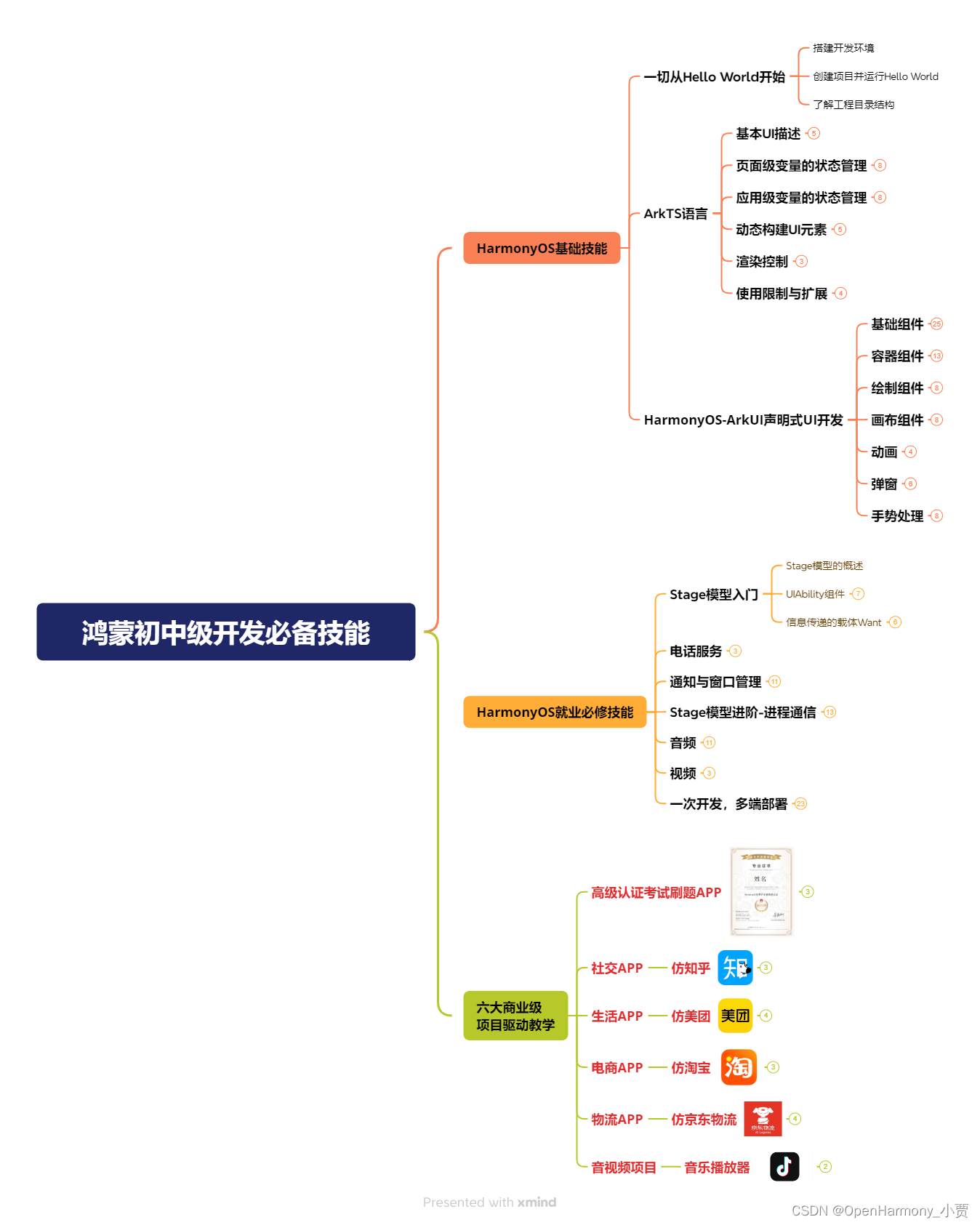
第二阶段:鸿蒙南北双向高工技能基础:gitee.com/MNxiaona/733GH
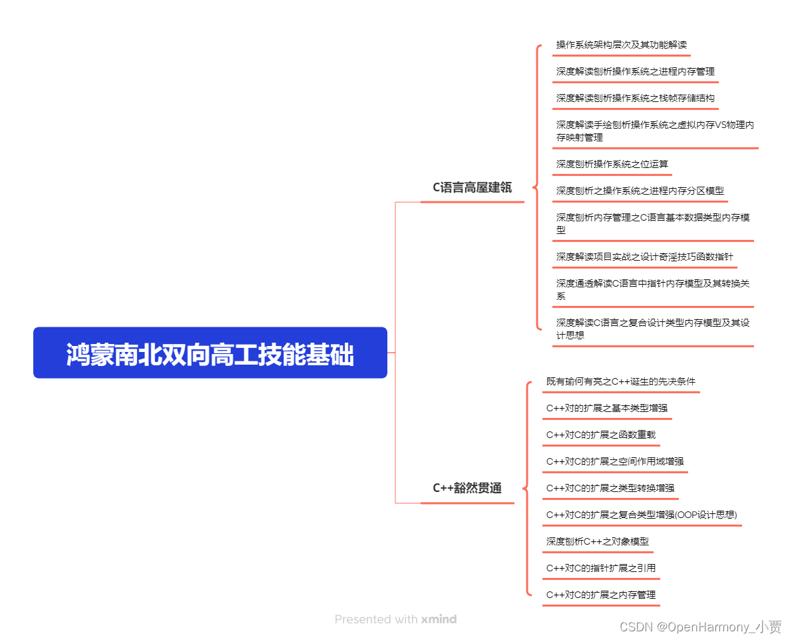
第三阶段:应用开发中高级就业技术
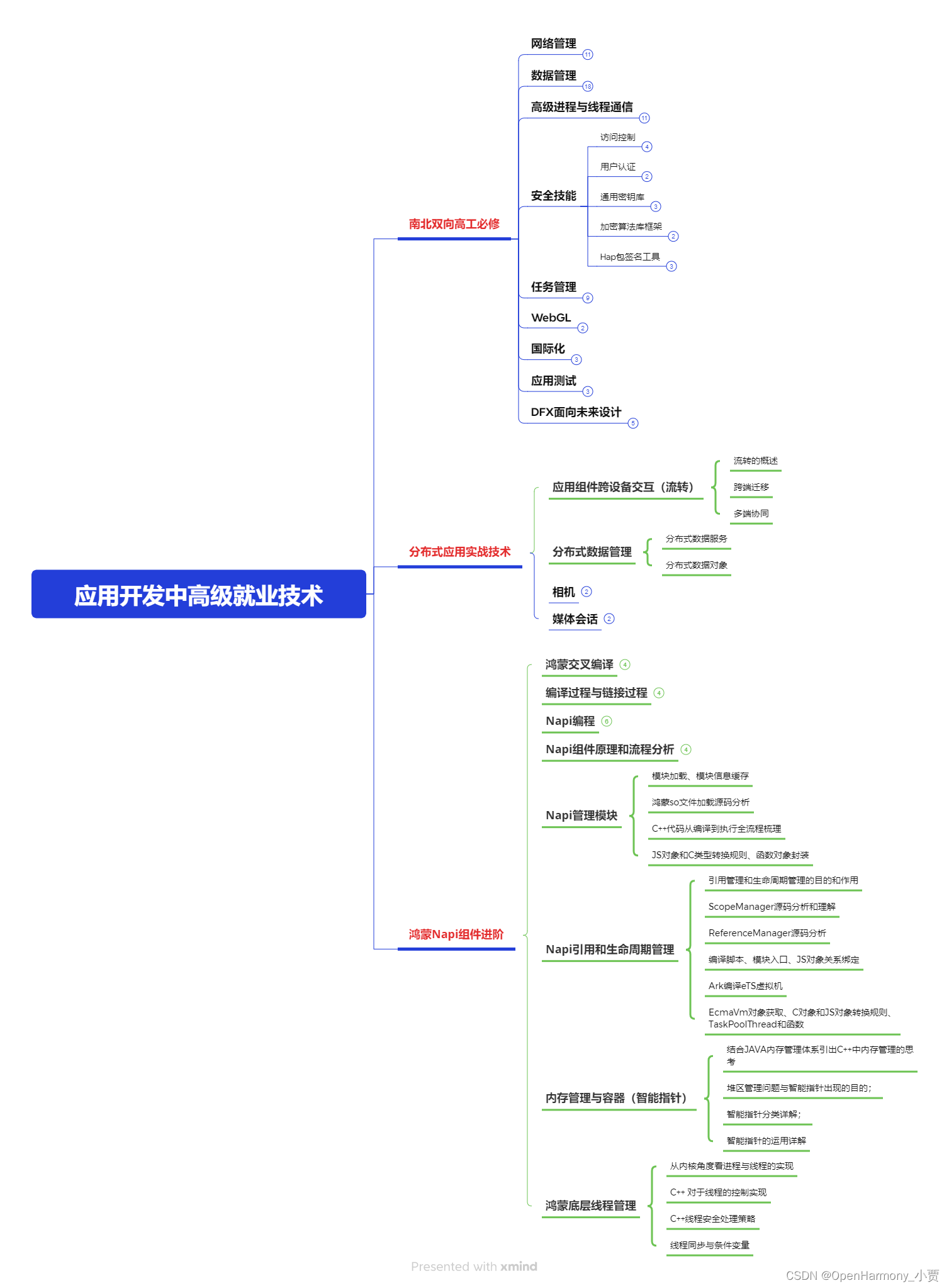
第四阶段:全网首发-工业级南向设备开发就业技术:gitee.com/MNxiaona/733GH
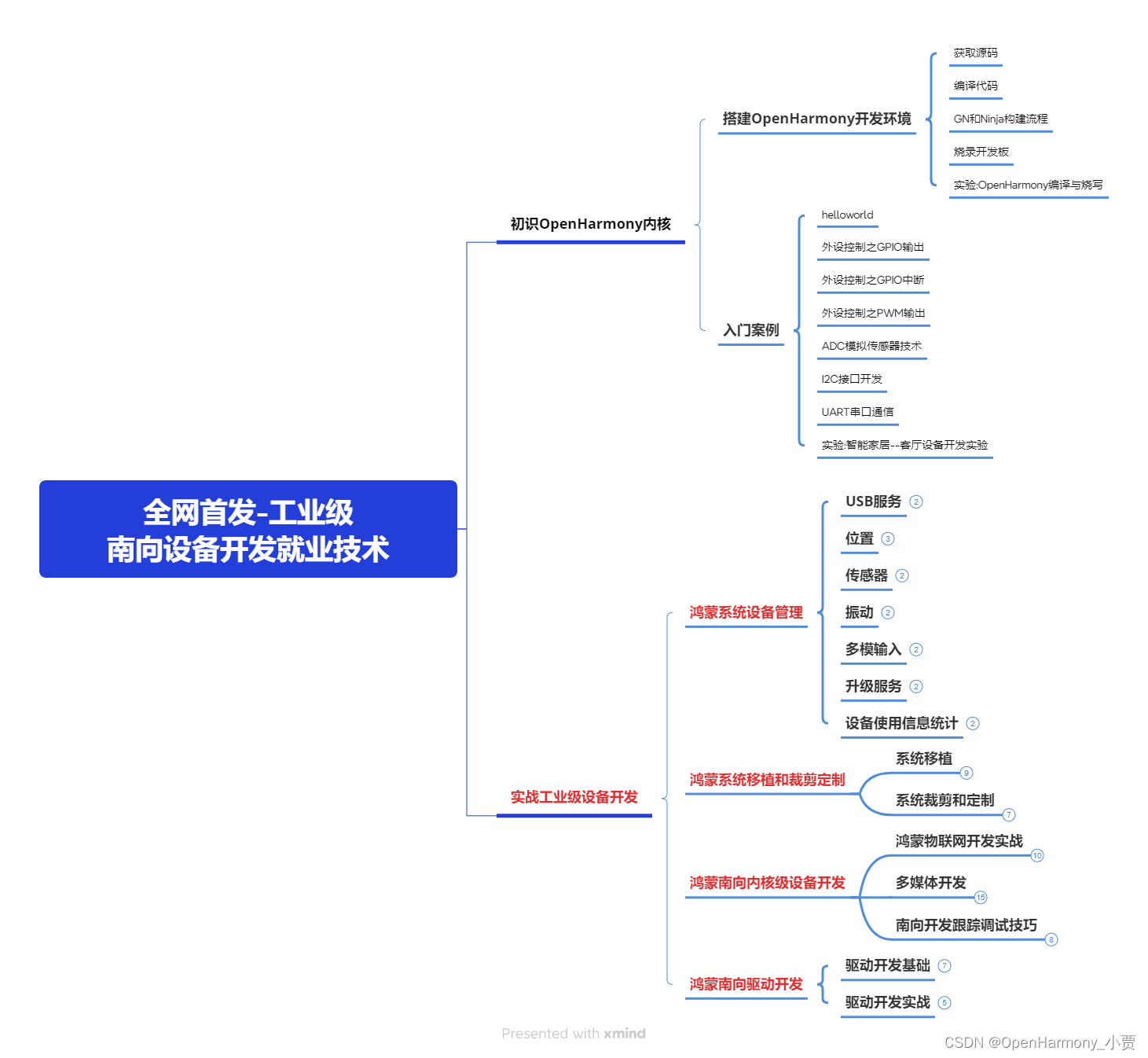
《鸿蒙 (Harmony OS)开发学习手册》(共计892页)
如何快速入门?
1.基本概念
2.构建第一个ArkTS应用
3.……
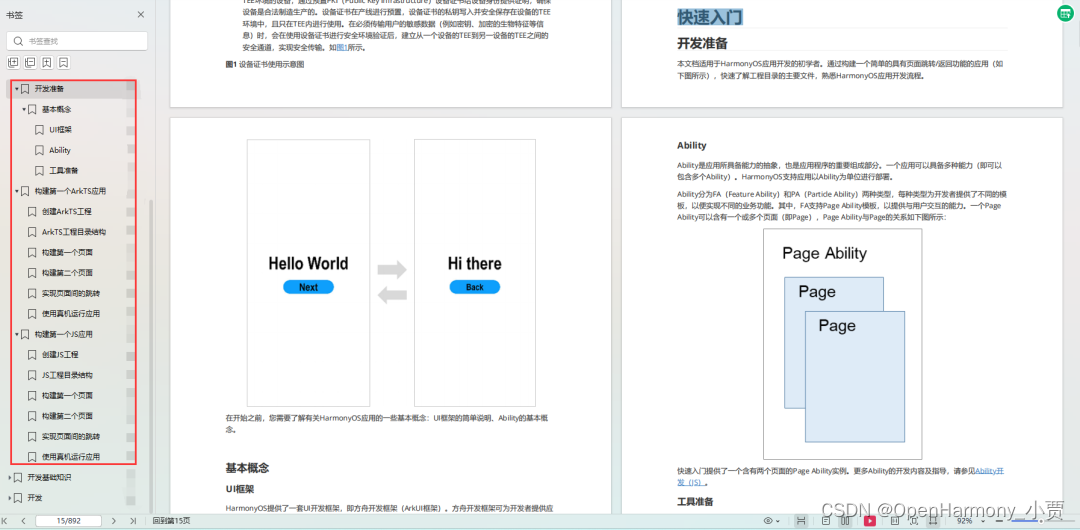
开发基础知识:gitee.com/MNxiaona/733GH
1.应用基础知识
2.配置文件
3.应用数据管理
4.应用安全管理
5.应用隐私保护
6.三方应用调用管控机制
7.资源分类与访问
8.学习ArkTS语言
9.……
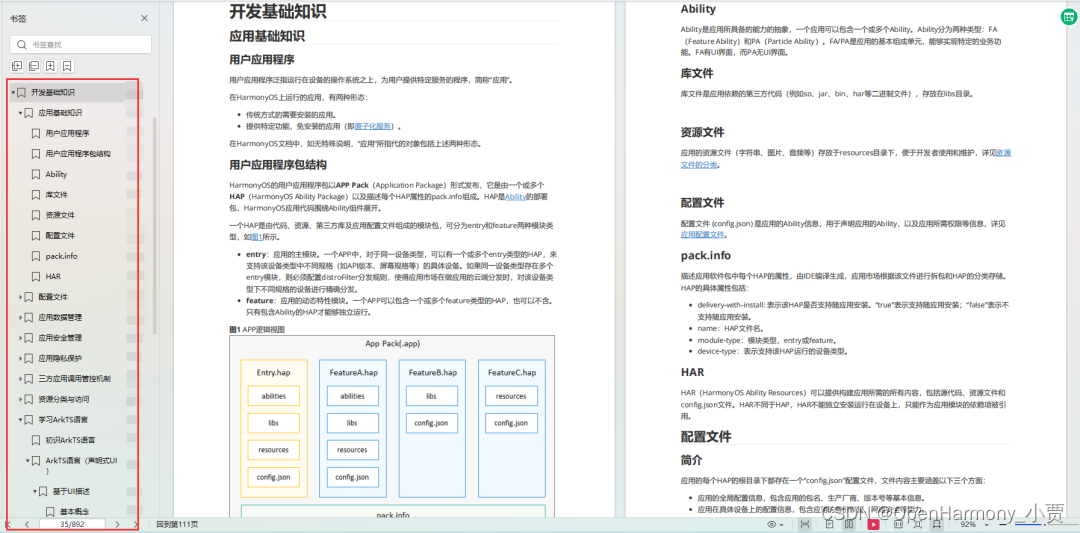
基于ArkTS 开发
1.Ability开发
2.UI开发
3.公共事件与通知
4.窗口管理
5.媒体
6.安全
7.网络与链接
8.电话服务
9.数据管理
10.后台任务(Background Task)管理
11.设备管理
12.设备使用信息统计
13.DFX
14.国际化开发
15.折叠屏系列
16.……
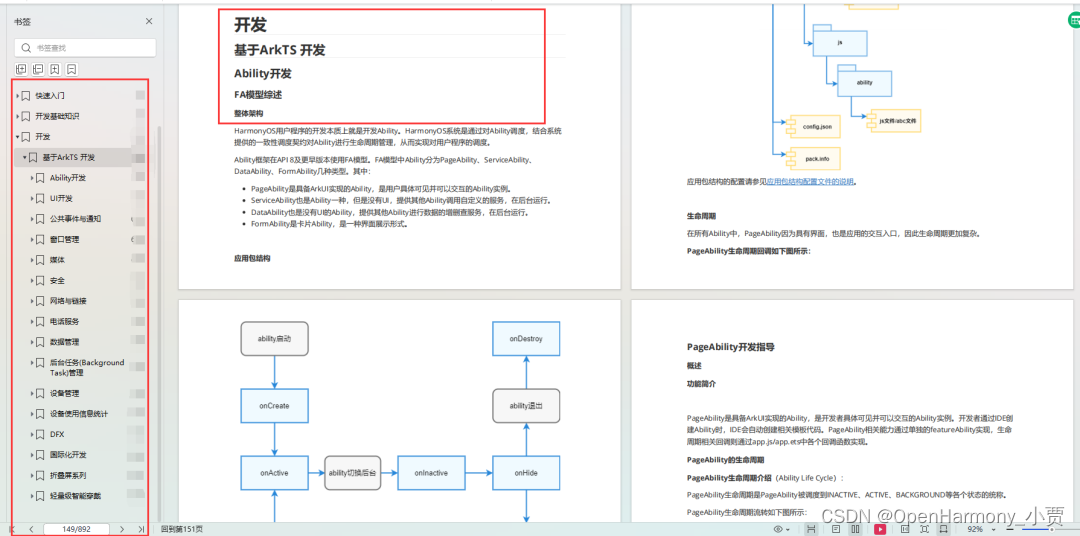
鸿蒙开发面试真题(含参考答案):gitee.com/MNxiaona/733GH
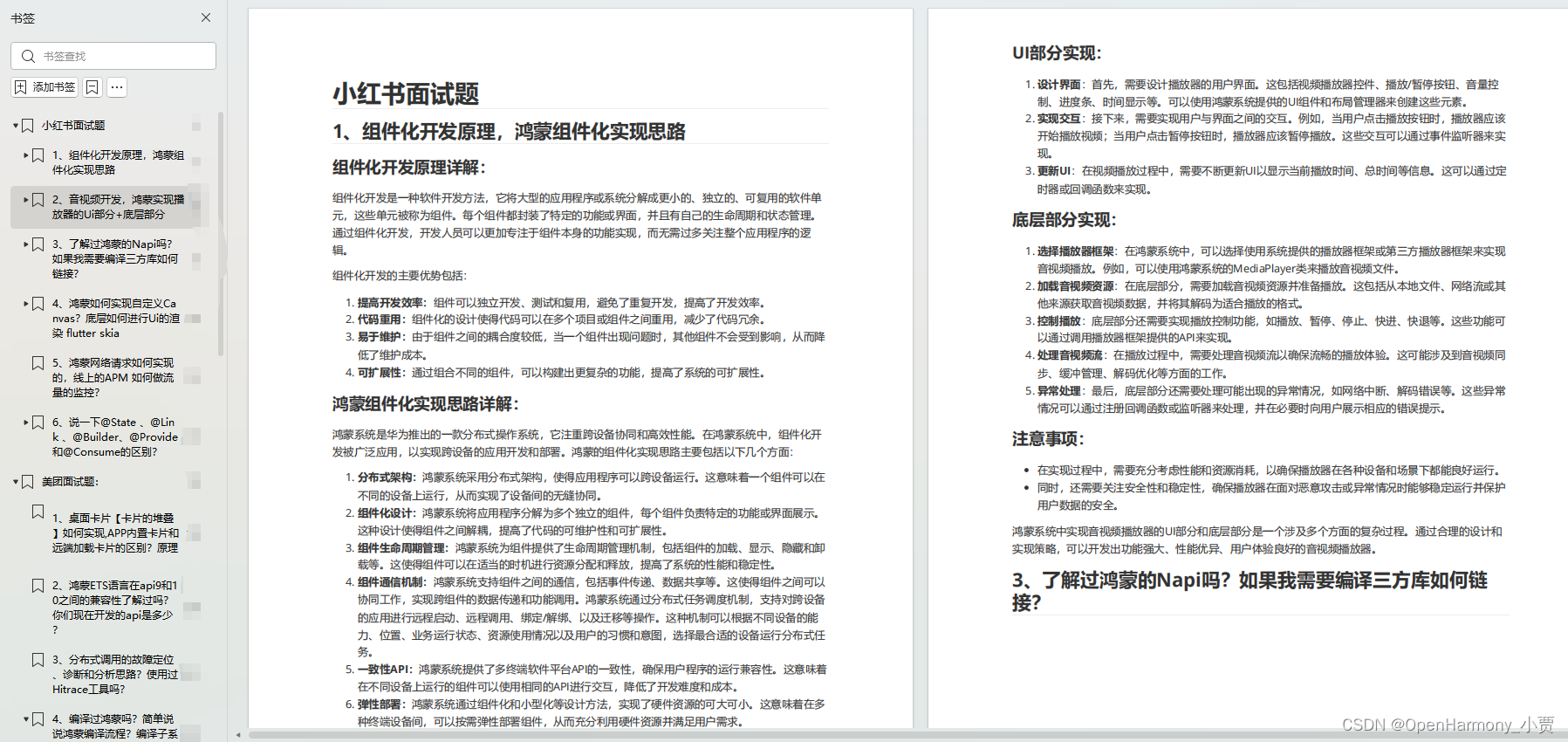
鸿蒙入门教学视频:
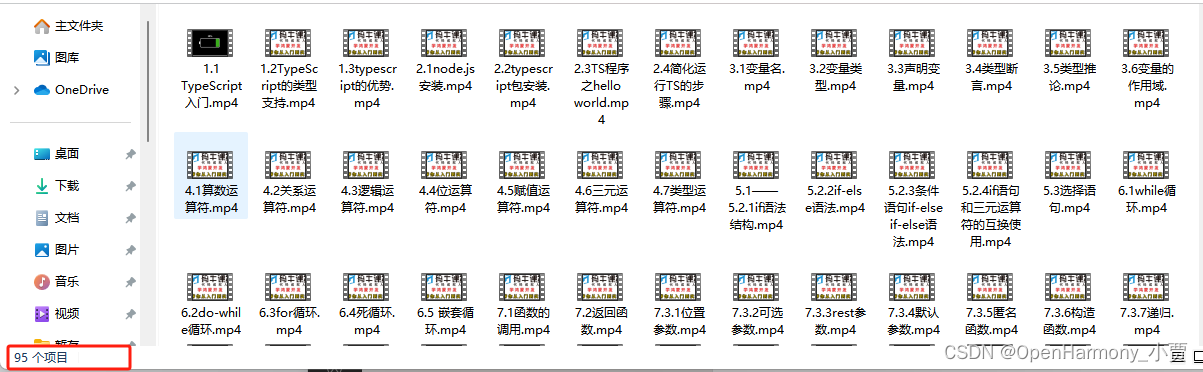
美团APP实战开发教学:gitee.com/MNxiaona/733GH
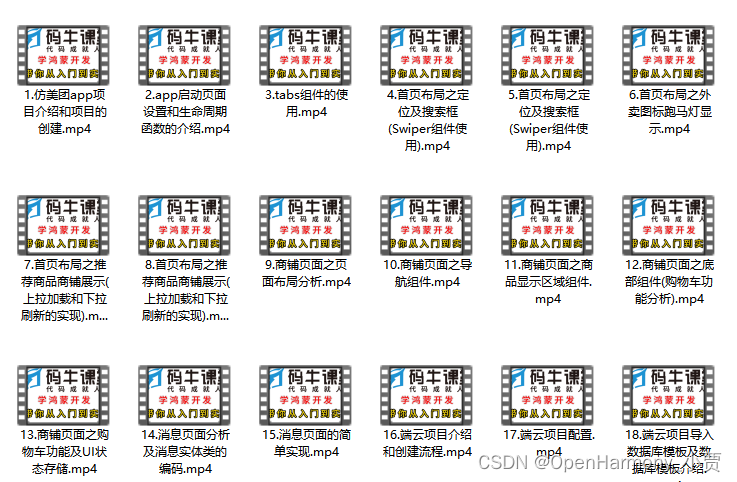
写在最后
- 如果你觉得这篇内容对你还蛮有帮助,我想邀请你帮我三个小忙:
- 点赞,转发,有你们的 『点赞和评论』,才是我创造的动力。
- 关注小编,同时可以期待后续文章ing?,不定期分享原创知识。
- 想要获取更多完整鸿蒙最新学习资源,请移步前往小编:
gitee.com/MNxiaona/733GH


 微信名片
微信名片



评论记录:
回复评论: