在微信小程序中,page.json 文件不仅用于配置单个页面的样式和其他属性,还可以用于配置底部导航栏(tabBar)。通过在 page.json 文件中配置 tabBar,可以实现小程序底部导航栏的自定义,包括导航栏的样式、图标和文字等。本文将详细介绍如何在 page.json 文件中配置底部导航栏,并提供一些最佳实践。
1. tabBar 基本配置
在 page.json 文件中配置 tabBar 时,需要在文件中添加 tabBar 属性,并指定相应的配置项。以下是详细的配置步骤和示例:
1.1 配置 tabBar 基本属性
在 page.json 文件中添加 tabBar 属性,并配置基本属性:
{
"tabBar": {
"color": "#7A7E83", // 默认字体颜色
"selectedColor": "#1296db", // 选中字体颜色
"borderStyle": "black", // tabBar 上边框的颜色,仅支持 black / white
"list": [
{
"pagePath": "pages/index/index",
"text": "首页",
"iconPath": "/images/home.png",
"selectedIconPath": "/images/home-active.png"
},
{
"pagePath": "pages/logs/logs",
"text": "日志",
"iconPath": "/images/logs.png",
"selectedIconPath": "/images/logs-active.png"
}
]
}
}
- 1
- 2
- 3
- 4
- 5
- 6
- 7
- 8
- 9
- 10
- 11
- 12
- 13
- 14
- 15
- 16
- 17
- 18
- 19
- 20
- 21
2. 配置 tabBar 详细属性
除了基本属性外,tabBar 还支持更多详细的配置项,包括背景色、位置、自定义样式等。
2.1 背景色和位置
配置 tabBar 的背景色和位置:
{
"tabBar": {
"color": "#7A7E83",
"selectedColor": "#1296db",
"borderStyle": "black",
"backgroundColor": "#FFFFFF", // tabBar 背景色
"position": "bottom", // tabBar 位置,支持 bottom / top
"list": [
{
"pagePath": "pages/index/index",
"text": "首页",
"iconPath": "/images/home.png",
"selectedIconPath": "/images/home-active.png"
},
{
"pagePath": "pages/logs/logs",
"text": "日志",
"iconPath": "/images/logs.png",
"selectedIconPath": "/images/logs-active.png"
}
]
}
}
- 1
- 2
- 3
- 4
- 5
- 6
- 7
- 8
- 9
- 10
- 11
- 12
- 13
- 14
- 15
- 16
- 17
- 18
- 19
- 20
- 21
- 22
- 23
2.2 自定义样式
如果需要自定义 tabBar 的样式,可以在 app.json 文件中配置 custom 属性,并在相应页面的 .json 文件中声明 usingComponents:
{
"tabBar": {
"custom": true, // 开启自定义 tabBar
"list": [
{
"pagePath": "pages/index/index",
"text": "首页",
"iconPath": "/images/home.png",
"selectedIconPath": "/images/home-active.png"
},
{
"pagePath": "pages/logs/logs",
"text": "日志",
"iconPath": "/images/logs.png",
"selectedIconPath": "/images/logs-active.png"
}
]
}
}
- 1
- 2
- 3
- 4
- 5
- 6
- 7
- 8
- 9
- 10
- 11
- 12
- 13
- 14
- 15
- 16
- 17
- 18
- 19
在每个页面的 .json 文件中声明 usingComponents:
{
"component": true,
"usingComponents": {
"custom-tab-bar": "/components/custom-tab-bar/custom-tab-bar"
}
}
- 1
- 2
- 3
- 4
- 5
- 6
3. 自定义 tabBar 组件
如果需要完全自定义 tabBar 的样式和行为,可以创建一个自定义组件。以下是一个简单的自定义 tabBar 组件示例:
3.1 创建自定义组件
在项目根目录下创建 custom-tab-bar 目录,并在其中创建组件文件:
- custom-tab-bar/
- index.js
- index.json
- index.wxml
- index.wxss
- 1
- 2
- 3
- 4
- 5
3.1.1 index.js
Component({
properties: {
selected: {
type: Number,
value: 0
}
},
methods: {
switchTab(e) {
const idx = e.currentTarget.dataset.index;
const path = e.currentTarget.dataset.path;
wx.switchTab({ url: path });
this.triggerEvent('change', { selected: idx });
}
}
});
- 1
- 2
- 3
- 4
- 5
- 6
- 7
- 8
- 9
- 10
- 11
- 12
- 13
- 14
- 15
- 16
3.1.2 index.json
{
"component": true
}
- 1
- 2
- 3
3.1.3 index.wxml
<view class="tab-bar">
<view class="tab-item" wx:for="{{list}}" wx:key="index" data-index="{{index}}" data-path="{{item.pagePath}}" bindtap="switchTab">
<image class="tab-icon" src="{{item.iconPath}}">image>
<text class="tab-text" wx:class="{{selected === index ? 'active' : ''}}">{{item.text}}text>
view>
view>
- 1
- 2
- 3
- 4
- 5
- 6
3.1.4 index.wxss
.tab-bar {
display: flex;
justify-content: space-around;
align-items: center;
background-color: #FFFFFF;
padding: 10px 0;
box-shadow: 0 -1px 6px rgba(0, 0, 0, 0.1);
}
.tab-item {
display: flex;
flex-direction: column;
align-items: center;
}
.tab-icon {
width: 24px;
height: 24px;
}
.tab-text {
font-size: 12px;
color: #7A7E83;
}
.tab-text.active {
color: #1296db;
}
- 1
- 2
- 3
- 4
- 5
- 6
- 7
- 8
- 9
- 10
- 11
- 12
- 13
- 14
- 15
- 16
- 17
- 18
- 19
- 20
- 21
- 22
- 23
- 24
- 25
- 26
- 27
- 28
4. 使用自定义 tabBar 组件
在需要使用自定义 tabBar 的页面中,引入并使用自定义组件:
<template>
<view>
<custom-tab-bar selected="{{selected}}" bind:change="handleChange">custom-tab-bar>
view>
template>
<script>
import customTabBar from '@/components/custom-tab-bar/custom-tab-bar';
export default {
components: {
customTabBar
},
data() {
return {
selected: 0,
list: [
{
pagePath: '/pages/index/index',
text: '首页',
iconPath: '/images/home.png'
},
{
pagePath: '/pages/logs/logs',
text: '日志',
iconPath: '/images/logs.png'
}
]
};
},
methods: {
handleChange(e) {
this.setData({
selected: e.detail.selected
});
}
}
};
script>
<style>
/* 页面样式 */
style>
- 1
- 2
- 3
- 4
- 5
- 6
- 7
- 8
- 9
- 10
- 11
- 12
- 13
- 14
- 15
- 16
- 17
- 18
- 19
- 20
- 21
- 22
- 23
- 24
- 25
- 26
- 27
- 28
- 29
- 30
- 31
- 32
- 33
- 34
- 35
- 36
- 37
- 38
- 39
- 40
- 41
- 42
- 43
- 44
5. 注意事项
- 组件路径: 确保组件路径正确无误,路径中的
/是必需的。 - 组件命名: 组件名称应简洁明了,避免使用特殊字符和保留关键字。
- 分包问题: 如果组件位于分包中,确保分包已经正确配置,并且组件路径正确。
- 编译问题: 修改
tabBar配置后,可能需要重新编译项目,以确保配置生效。 - 优先级: 自定义
tabBar组件优先级高于默认tabBar,如果有同名组件,自定义组件会优先被使用。
6. 最佳实践
- 统一管理: 将所有自定义组件集中管理在一个目录下,方便维护和查找。
- 命名规范: 组件名称应简洁明了,避免使用容易引起歧义的名称。
- 模块化设计: 将复杂的功能模块化,每个组件负责单一功能,提高代码的可复用性和可维护性。
- 文档记录: 记录每个组件的使用方法和注意事项,便于团队协作和后续维护。
- 性能优化: 合理配置
tabBar模式,避免不必要的组件加载,优化页面性能。
通过合理配置 tabBar 和使用自定义组件,可以显著提升微信小程序的用户体验和开发效率。希望本文对你有所帮助,如果有任何问题或需要进一步的帮助,请随时留言交流。?


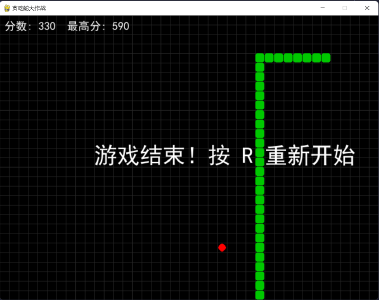
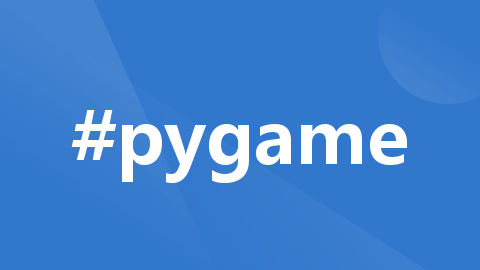
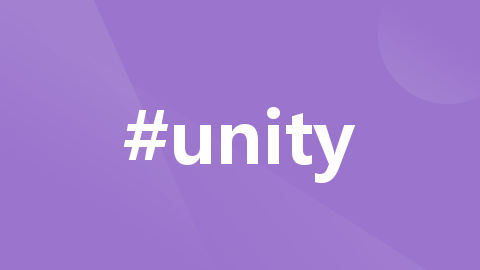
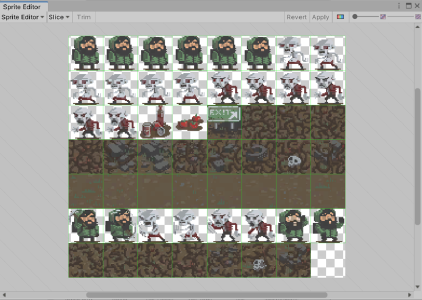
评论记录:
回复评论: