项目接到一个需求,需要实现柱是像电池一样一节一节断开拼接上去的渐变柱,如图实现效果图
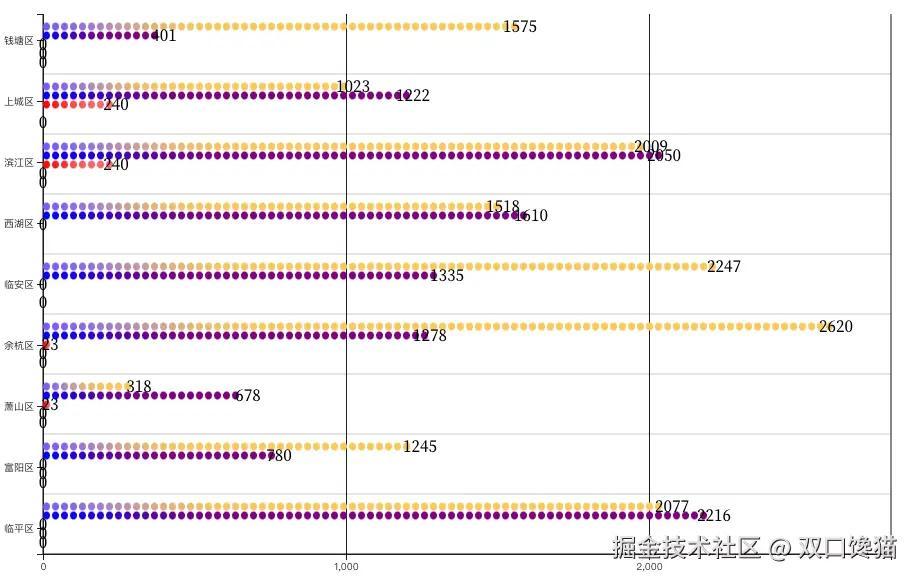
1.技术选型分析
搜索全网,基本都是2种,一种是echarts渐变实柱叠一层pictorial栅格柱达到渐变效果;另一种就是纯d3仿直角轴图表。优劣势非常明显,第一种用现成api实现比较快,但是不灵活,无法满足高动态配置项场景下理想渲染;第二种工期长,完全自定义轴边柱,起码多3倍时间,但是实现后可灵活调整,可定制,可满足更多配置项需求;我在项目中2种都实现过。最后选择d3的原因是,项目需要往外抛的配置项非常多,要满足几乎每一个样式都是可以配置且用户改变任何配置项,渲染保证正常。这么一听,肯定是d3更符合一点。下面就是开始开发。
2.数据准备
这是多系列数据data,画图表需要的类echarts数据集的数据,如果是常规接口数据,还需要转化后使用。
js 代码解读复制代码[
{ "regionName": "钱塘区", "基教": 1575, "幼教": 401, "高教": 0, "中职": 0, "高职": 0},
{ "regionName": "上城区", "基教": 1023, "幼教": 1222, "高教": 240, "高职": 0},
{ "regionName": "滨江区", "基教": 2009, "幼教": 2050, "高教": 240, "中职": 0, "高职": 0},
{ "regionName": "西湖区", "基教": 1518, "幼教": 1610, "高教": 0 },
{ "regionName": "临安区", "基教": 2247, "幼教": 1335, "高教": 0, "高职": 0 },
{ "regionName": "余杭区", "基教": 2620, "幼教": 1278, "高教": 23, "中职": 0, "高职": 0 },
{ "regionName": "萧山区", "基教": 318, "幼教": 678, "高教": 23, "中职": 0, "高职": 0 },
{ "regionName": "富阳区", "基教": 1245, "幼教": 780, "高教": 0, "中职": 0, "高职": 0},
{ "regionName": "临平区", "基教": 2077, "幼教": 2216, "高教": 0, "中职": 0, "高职": 0 },
]
3.绘制图表
3.1 绘制x轴和y轴
系列提取数组保存const seriesNames = ["基教", "幼教", "高教", "中职", "高职"];
js 代码解读复制代码 const width = 928;
const height = 600;
const marginTop = 30;
const marginRight = 40;
const marginBottom = 30;
const marginLeft = 40;

// Create the SVG container
const svg = d3
.create('svg')
.attr('width', width)
.attr('height', height)
.attr('viewBox', [0, 0, width, height])
.attr('style', 'max-width: 100%; height: auto;');
const yTick = 0.2;
const y0 = d3
.scaleBand()
.rangeRound([marginTop, height - marginBottom])
.paddingInner(yTick);
const y1 = d3.scaleBand().padding(0.16);
const x = d3.scaleLinear().rangeRound([marginLeft, width - marginRight]);
const seriesNames = ['基教', '幼教', '高教', '中职', '高职'];
const xValueMap = {};
data.forEach((item) => {
const newItem = { ...item };
delete newItem['regionName'];
xValueMap[item['regionName']] = newItem;
});
const layers = data.map((d) =>
seriesNames.map((key) => ({ key, value: d[key], ['regionName']: d['regionName'] })),
);
y0.domain(data.map((d) => d['regionName']));
y1.domain(seriesNames).rangeRound([0, y0.bandwidth()]);
const maxDataValue = d3.max(data, (d) => d3.max(seriesNames, (key) => d[key]));
x.domain([0, maxDataValue]).nice();
const xAxis = (g) => {
g.attr('transform', `translate(0,${height - marginBottom})`).call(
d3.axisBottom(x).tickSize(0),
);
};
// Draw X axes
svg.append('g').call(xAxis);
const yAxis = (g) => {
g.attr('transform', `translate(${marginLeft},0)`).call(
d3.axisLeft(y0).tickValues(y0.domain()),
);
};
svg.append('g').call(yAxis);
绘制如图:
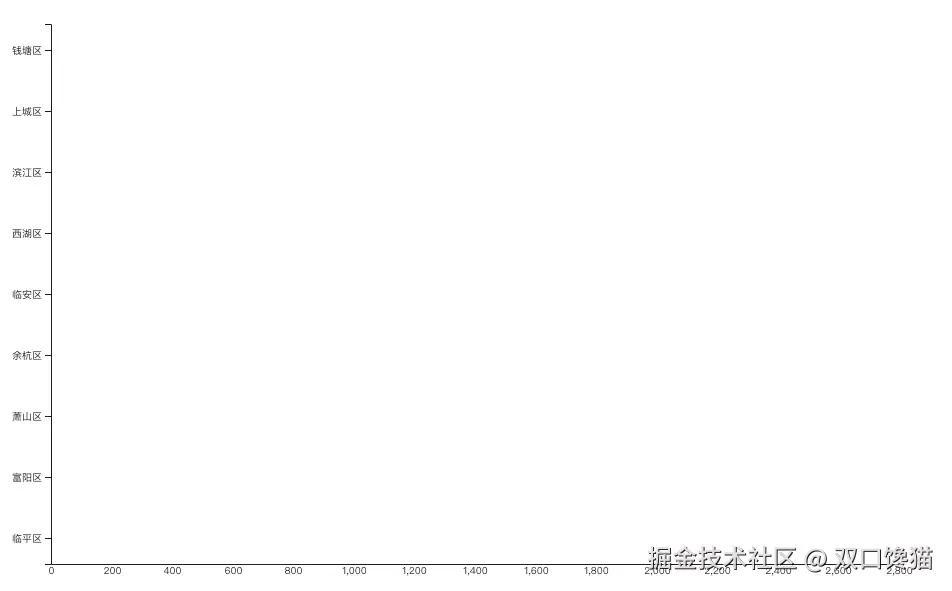 如图是简单的绘制出了x轴数值刻度,这个刻度会因为每次数值的变化而变化数值,最糟糕的是,有的时候出现非整10的倍数或者整100的倍数的刻度显示,这是与预期刻度尺应该展示的不相符合的,所以要着重修改一下这个渲染:
如图是简单的绘制出了x轴数值刻度,这个刻度会因为每次数值的变化而变化数值,最糟糕的是,有的时候出现非整10的倍数或者整100的倍数的刻度显示,这是与预期刻度尺应该展示的不相符合的,所以要着重修改一下这个渲染:
js 代码解读复制代码 const xAxis = (g) => {
g.attr('transform', `translate(0,${height - marginBottom})`).call(
d3.axisBottom(x).tickSize(0), // tickSize(0)改成tickValues(axisTicks),其中axisTicks需要着重计算
);
};
封装函数去计算刻度步数
js 代码解读复制代码 function calcTStepAndDMax(maxValue, tickCount) {
let tickStep, domainMax;
const magnitude = Math.pow(10, Math.floor(Math.log10(maxValue)));
tickStep = magnitude;
domainMax = Math.ceil(maxValue / tickStep) * tickStep;
// Adjust tickStep based on the number of ticks needed
if (domainMax / tickStep < tickCount) {
tickStep = tickStep / 2; // Use half steps if fewer ticks than desired
}
domainMax = Math.ceil(maxValue / tickStep) * tickStep;
return { tickStep, domainMax };
}
然后得到axisTicks变量
js 代码解读复制代码 const { tickStep, domainMax } = calcTStepAndDMax(maxDataValue, numGridLines);
const axisTicks = d3.range(0, domainMax + tickStep, tickStep);
//顺便绘制每个刻度线上的网格
const grid = svg.append("g")
.attr("class", "grid")
.attr("transform", `translate(0,0)`);
const xGrid = d3
.axisBottom(x)
.tickValues(axisTicks) // 设置x轴的刻度值
.tickSize(-height + marginTop + marginBottom)
.tickFormat('')
.tickSizeOuter(0); // 无外部刻度
// 应用xGrid网格线
svg
.append('g')
.attr('class', 'x grid')
.attr('transform', `translate(0,${height - marginBottom})`)
.call(xGrid);
此时绘制图如下:
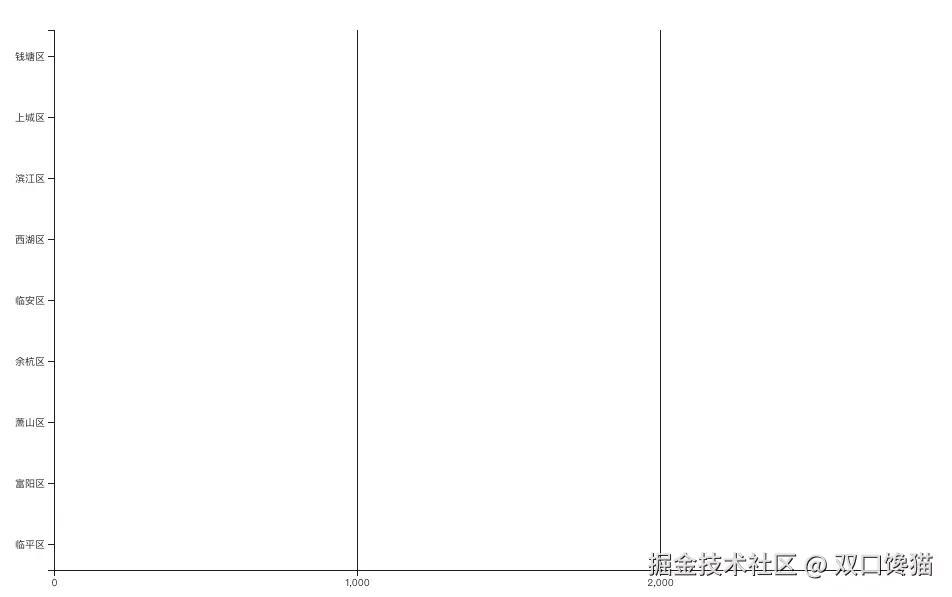 剩下部分就是绘制系列柱形图,不过在这之前,要准备一个生成渐变色的函数
剩下部分就是绘制系列柱形图,不过在这之前,要准备一个生成渐变色的函数
js 代码解读复制代码 function createGradient(id, color1, color2) {
const gradient = defs.append("linearGradient")
.attr("id", id)
.attr("x1", "0%")
.attr("y1", "0%")
.attr("x2", "100%")
.attr("y2", "0%");
gradient.append("stop")
.attr("offset", "0%")
.attr("stop-color", color1);
gradient.append("stop")
.attr("offset", "100%")
.attr("stop-color", color2);
}
3.2 绘制分段渐变电池柱
上述已有代码不赘述了,再加bar生成的代码:
js 代码解读复制代码 const segmentHeight = 7;
const segmentGap = 2;
const yStep = (height - marginTop - marginBottom) / data.length;
const barsGroup = svg.append('g');
// Background bar on hover
const backgroundBar = barsGroup
.append('rect')
.attr('class', 'background-bar')
.attr('y', marginTop)
.attr('height', y0.bandwidth())
.attr('x', marginLeft)
.attr('width', width - marginLeft - marginRight)
.attr('fill', 'lightgrey')
.style('opacity', 0);
let lastXField = null;
let lastKey = null;
let previousWidth = 0;
const bars = barsGroup
.selectAll('g')
.data(layers)
.enter()
.append('g')
.attr('class', 'bar-wrapper')
.attr(
'transform',
(d, i) => `translate(0, ${marginTop + yStep * i + yStep / 2 - y0.bandwidth() / 2})`,
)
.selectAll('rect')
.data((d) =>
d.flatMap((dataPoint) => {
const gradients = [];
const [startColor, endColor] = baseColors[dataPoint.key];
let color1 = startColor;
const totalWidth = x(dataPoint.value) - x(0);
let numSegments = Math.ceil(totalWidth / (segmentHeight + segmentGap));
let currentSegHeight = segmentHeight;
if (totalWidth % (segmentHeight + segmentGap) > 0) {
numSegments = Math.floor(totalWidth / (segmentHeight + segmentGap));
}
if (dataPoint.value > 0 && numSegments <= 0) {
numSegments = 1;
}
for (let i = 0; i < numSegments; i++) {
const gradientId = `gradient${gradientCounter++}${new Date().getTime()}`;
let color2;
if (i === numSegments - 1) {
color2 = endColor;
} else {
const colorInterpolator = d3.interpolateRgb(color1, endColor);
color2 = colorInterpolator((i + 1) / numSegments);
}
createGradient(gradientId, color1, color2);
gradients.push({ ...dataPoint, segmentIndex: i, gradientId, currentSegHeight });
color1 = color2;
}
return gradients;
}),
)
.enter()
.append('rect')
.attr('y', (d) => y1(d.key))
.attr('x', (d, i, nodes) => {
if (lastXField !== d['regionName'] || lastKey !== d.key) {
previousWidth = 0; // Reset the width when switching to a new xField or key
}
lastXField = d['regionName'];
lastKey = d.key;
const currentWidth = previousWidth;
previousWidth += d.currentSegHeight + segmentGap;
return marginLeft + currentWidth;
})
.attr('height', y1.bandwidth())
.attr('width', (d) => d.currentSegHeight)
.attr('rx', 4)
.attr('ry', 4)
.attr('fill', (d) => `url(#${d.gradientId})`);
这样最主要的图表绘制就差不多完成了。
3.3 完整代码展示
下面是完整代码,完整代码里还有一些增值功能,是项目中用到了的需要的展示,可作为参考,完整代码d3官网是调试通过了的。完整代码如下:
js 代码解读复制代码chart = {
const width = 928;
const height = 600;
const marginTop = 30;
const marginRight = 40;
const marginBottom = 30;
const marginLeft = 40;
// Create the SVG container
const svg = d3
.create('svg')
.attr('width', width)
.attr('height', height)
.attr('viewBox', [0, 0, width, height])
.attr('style', 'max-width: 100%; height: auto;');
const yTick = 0.2;
const y0 = d3
.scaleBand()
.rangeRound([marginTop, height - marginBottom])
.paddingInner(yTick);
const y1 = d3.scaleBand().padding(0.16);
const x = d3.scaleLinear().rangeRound([marginLeft, width - marginRight]);
const seriesNames = ['基教', '幼教', '高教', '中职', '高职'];
const xValueMap = {};
data.forEach((item) => {
const newItem = { ...item };
delete newItem['regionName'];
xValueMap[item['regionName']] = newItem;
});
const layers = data.map((d) =>
seriesNames.map((key) => ({ key, value: d[key], ['regionName']: d['regionName'] })),
);
y0.domain(data.map((d) => d['regionName']));
y1.domain(seriesNames).rangeRound([0, y0.bandwidth()]);
const maxDataValue = d3.max(data, (d) => d3.max(seriesNames, (key) => d[key]));
x.domain([0, maxDataValue]).nice();
const numGridLines = 2;
function calcTStepAndDMax(maxValue, tickCount) {
let tickStep, domainMax;
const magnitude = Math.pow(10, Math.floor(Math.log10(maxValue)));
tickStep = magnitude;
domainMax = Math.ceil(maxValue / tickStep) * tickStep;
// Adjust tickStep based on the number of ticks needed
if (domainMax / tickStep < tickCount) {
tickStep = tickStep / 2; // Use half steps if fewer ticks than desired
}
domainMax = Math.ceil(maxValue / tickStep) * tickStep;
return { tickStep, domainMax };
}
const { tickStep, domainMax } = calcTStepAndDMax(maxDataValue, numGridLines);
const axisTicks = d3.range(0, domainMax + tickStep, tickStep);
const segmentHeight = 7;
const segmentGap = 2;
function createGradient(id, color1, color2) {
const gradient = defs
.append('linearGradient')
.attr('id', id)
.attr('x1', '0%')
.attr('y1', '0%')
.attr('x2', '100%')
.attr('y2', '0%');
gradient.append('stop').attr('offset', '0%').attr('stop-color', color1);
gradient.append('stop').attr('offset', '100%').attr('stop-color', color2);
}
const baseColors = {
基教: ['#7b5afe', '#fac858'],
幼教: ['blue', 'purple'],
高教: ['red', '#fa6a6a'],
中职: ['#f5c324', '#f5c324'],
高职: ['#ff8a65', '#c23000'],
};
const defs = svg.append('defs');
let gradientCounter = 1;
const tooltip = d3
.select('body')
.append('div')
.attr('class', 'tooltip')
.style('position', 'absolute')
.style('visibility', 'hidden')
.style('background', '#fff')
.style('border', '1px solid #ccc')
.style('padding', '10px')
.style('border-radius', '5px')
.style('box-shadow', '0 0 10px rgba(0, 0, 0, 0.1)');
const grid = svg.append('g').attr('class', 'grid').attr('transform', `translate(0,0)`);
const xGrid = d3
.axisBottom(x)
.tickValues(axisTicks) // 设置x轴的刻度值
.tickSize(-height + marginTop + marginBottom)
.tickFormat('')
.tickSizeOuter(0); // 无外部刻度
// 应用xGrid网格线
svg
.append('g')
.attr('class', 'x grid')
.attr('transform', `translate(0,${height - marginBottom})`)
.call(xGrid);
const yStep = (height - marginTop - marginBottom) / data.length;
grid
.selectAll('line.vertical')
.data(data.slice(1))
.enter()
.append('line')
.attr('class', 'vertical')
.attr('x1', marginLeft)
.attr('x2', width - marginRight)
.attr('y1', (d, i) => marginTop + yStep * (i + 1))
.attr('y2', (d, i) => marginTop + yStep * (i + 1))
.attr('stroke', '#ccc')
.attr('stroke-width', 1);
svg
.append('line')
.attr('x1', marginLeft)
.attr('x2', marginLeft)
.attr('y1', marginTop)
.attr('y2', height - marginBottom)
.attr('stroke', '#000')
.attr('stroke-width', 1);
svg
.append('line')
.attr('x1', width - marginRight)
.attr('x2', width - marginRight)
.attr('y1', marginTop)
.attr('y2', height - marginBottom)
.attr('stroke', '#000')
.attr('stroke-width', 1);
svg
.append('line')
.attr('x1', marginLeft)
.attr('x2', width - marginRight)
.attr('y1', height - marginBottom)
.attr('y2', height - marginBottom)
.attr('stroke', '#000')
.attr('stroke-width', 1);
const xAxis = (g) => {
g.attr('transform', `translate(0,${height - marginBottom})`).call(
d3.axisBottom(x).tickValues(axisTicks),
);
};
// Draw X axes
svg.append('g').call(xAxis);
const yAxis = (g) => {
g.attr('transform', `translate(${marginLeft},0)`).call(d3.axisLeft(y0).tickValues(y0.domain()));
};
svg.append('g').call(yAxis);
const barsGroup = svg.append('g');
// Background bar on hover
const backgroundBar = barsGroup
.append('rect')
.attr('class', 'background-bar')
.attr('y', marginTop)
.attr('height', y0.bandwidth())
.attr('x', marginLeft)
.attr('width', width - marginLeft - marginRight)
.attr('fill', 'lightgrey')
.style('opacity', 0);
let lastXField = null;
let lastKey = null;
let previousWidth = 0;
const bars = barsGroup
.selectAll('g')
.data(layers)
.enter()
.append('g')
.attr('class', 'bar-wrapper')
.attr(
'transform',
(d, i) => `translate(0, ${marginTop + yStep * i + yStep / 2 - y0.bandwidth() / 2})`,
)
.selectAll('rect')
.data((d) =>
d.flatMap((dataPoint) => {
const gradients = [];
const [startColor, endColor] = baseColors[dataPoint.key];
let color1 = startColor;
const totalWidth = x(dataPoint.value) - x(0);
let numSegments = Math.ceil(totalWidth / (segmentHeight + segmentGap));
let currentSegHeight = segmentHeight;
if (totalWidth % (segmentHeight + segmentGap) > 0) {
numSegments = Math.floor(totalWidth / (segmentHeight + segmentGap));
}
if (dataPoint.value > 0 && numSegments <= 0) {
numSegments = 1;
}
for (let i = 0; i < numSegments; i++) {
const gradientId = `gradient${gradientCounter++}${new Date().getTime()}`;
let color2;
if (i === numSegments - 1) {
color2 = endColor;
} else {
const colorInterpolator = d3.interpolateRgb(color1, endColor);
color2 = colorInterpolator((i + 1) / numSegments);
}
createGradient(gradientId, color1, color2);
gradients.push({ ...dataPoint, segmentIndex: i, gradientId, currentSegHeight });
color1 = color2;
}
return gradients;
}),
)
.enter()
.append('rect')
.attr('y', (d) => y1(d.key))
.attr('x', (d, i, nodes) => {
if (lastXField !== d['regionName'] || lastKey !== d.key) {
previousWidth = 0; // Reset the width when switching to a new xField or key
}
lastXField = d['regionName'];
lastKey = d.key;
const currentWidth = previousWidth;
previousWidth += d.currentSegHeight + segmentGap;
return marginLeft + currentWidth;
})
.attr('height', y1.bandwidth())
.attr('width', (d) => d.currentSegHeight)
.attr('rx', 4)
.attr('ry', 4)
.attr('fill', (d) => `url(#${d.gradientId})`)
.on('mouseover', function (event, d) {
const currentAllSeries = xValueMap[d['xField']];
const xValue = d['xField'];
backgroundBar.attr('y', y0(xValue)).style('opacity', 0.2);
})
.on('mousemove', function (event) {
tooltip.style('top', `${event.pageY - 10}px`).style('left', `${event.pageX + 10}px`);
})
.on('mouseout', function () {
backgroundBar.style('opacity', 0);
tooltip.style('visibility', 'hidden');
});
const labelPosition = 'right'; // Options: 'left', 'middle', 'right', 'boundary'
const labelOffset = 0; // Offset from the bar
barsGroup
.selectAll('g.bar-group')
.data(layers)
.enter()
.append('g')
.attr('class', 'bar-group')
.attr(
'transform',
(d, i) => `translate(0, ${marginTop + yStep * i + yStep / 2 - y0.bandwidth() / 2})`,
)
.selectAll('.label')
.data((d) => d)
.enter()
.append('text')
.attr('class', 'label')
.attr('x', (d) => {
if (labelPosition === 'left') {
return marginLeft - labelOffset;
} else if (labelPosition === 'middle') {
return marginLeft + (x(d.value) - x(0)) / 2;
} else if (labelPosition === 'right') {
return x(d.value) + labelOffset;
} else if (labelPosition === 'boundary') {
return width - marginRight + labelOffset;
}
})
.attr('y', (d) => y1(d.key) + y1.bandwidth() / 2)
.attr('dy', '0.35em') // Center the text vertically
.attr('text-anchor', 'middle')
// .attr('text-anchor', d => (labelPosition === 'left' || labelPosition === 'boundary') ? 'end' : 'middle')
.attr('fill', 'black')
.text((d) => d.value);
// Return the SVG element.
return svg.node();
}
4. 小技巧
- 找个在线网站可以调试d3代码,比如d3官网的Examples板块就可以在线调试。
- 有个比较完整的有效代码,再结合chartGPT,修正代码,能快速实现想要的某个定制化功能,大致能得到普类基础型,然后再小修小改,得到最终想要的结果。
5. 总结
本次实现也是踩坑了蛮多点的,比如整数刻度问题,网格必须在系列中间,往往是单一功能修改正确后,会干扰别的有点想关联的其他功能,一旦改动,就需要重新修正别的部分,否则就会出现展示bug。还蛮挑战耐心的!而且搜索d3的比较完整的案例很多没有完整的代码,忧桑之~

评论记录:
回复评论: