模态转场是新的界面覆盖在旧的界面上,旧的界面不消失的一种转场方式。
表1 模态转场接口
| 接口 | 说明 | 使用场景 |
|---|---|---|
| bindContentCover | 弹出全屏的模态组件。 | 用于自定义全屏的模态展示界面,结合转场动画和共享元素动画可实现复杂转场动画效果,如缩略图片点击后查看大图。 |
| bindSheet | 弹出半模态组件。 | 用于半模态展示界面,如分享框。 |
| bindMenu | 弹出菜单,点击组件后弹出。 | 需要Menu菜单的场景,如一般应用的“+”号键。 |
| bindContextMenu | 弹出菜单,长按或者右键点击后弹出。 | 长按浮起效果,一般结合拖拽框架使用,如桌面图标长按浮起。 |
| bindPopup | 弹出Popup弹框。 | Popup弹框场景,如点击后对某个组件进行临时说明。 |
| if | 通过if新增或删除组件。 | 用来在某个状态下临时显示一个界面,这种方式的返回导航需要由开发者监听接口实现。 |
使用bindContentCover构建全屏模态转场效果
bindContentCover 接口用于为组件绑定全屏模态页面,在组件出现和消失时可通过设置转场参数ModalTransition添加过渡动效。
-
定义全屏模态转场效果 bindContentCover。
-
定义模态展示界面。
// 通过@Builder构建模态展示界面
@Builder MyBuilder() {
Column() {
Text('my model view')
}
// 通过转场动画实现出现消失转场动画效果,transition需要加在builder下的第一个组件
.transition(TransitionEffect.translate({ y: 1000 }).animation({ curve: curves.springMotion(0.6, 0.8) }))
}
- 1
- 2
- 3
- 4
- 5
- 6
- 7
- 8
- 通过模态接口调起模态展示界面,通过转场动画或者共享元素动画去实现对应的动画效果。
// 模态转场控制变量
@State isPresent: boolean = false;
Button('Click to present model view')
// 通过选定的模态接口,绑定模态展示界面,ModalTransition是内置的ContentCover转场动画类型,这里选择None代表系统不加默认动画,通过onDisappear控制状态变量变换
.bindContentCover(this.isPresent, this.MyBuilder(), {
modalTransition: ModalTransition.NONE,
onDisappear: () => {
this.isPresent = !this.isPresent;
}
})
.onClick(() => {
// 改变状态变量,显示模态界面
this.isPresent = !this.isPresent;
})
- 1
- 2
- 3
- 4
- 5
- 6
- 7
- 8
- 9
- 10
- 11
- 12
- 13
- 14
- 15
完整示例代码和效果如下。
import curves from '@ohos.curves';
interface PersonList {
name: string,
cardnum: string
}
@Entry
@Component
struct BindContentCoverDemo {
private personList: Array = [
{ name: '王**', cardnum: '1234***********789' },
{ name: '宋*', cardnum: '2345***********789' },
{ name: '许**', cardnum: '3456***********789' },
{ name: '唐*', cardnum: '4567***********789' }
];
// 第一步:定义全屏模态转场效果bindContentCover
// 模态转场控制变量
@State isPresent: boolean = false;
// 第二步:定义模态展示界面
// 通过@Builder构建模态展示界面
@Builder
MyBuilder() {
Column() {
Row() {
Text('选择乘车人')
.fontSize(20)
.fontColor(Color.White)
.width('100%')
.textAlign(TextAlign.Center)
.padding({ top: 30, bottom: 15 })
}
.backgroundColor(0x007dfe)
Row() {
Text('+ 添加乘车人')
.fontSize(16)
.fontColor(0x333333)
.margin({ top: 10 })
.padding({ top: 20, bottom: 20 })
.width('92%')
.borderRadius(10)
.textAlign(TextAlign.Center)
.backgroundColor(Color.White)
}
Column() {
ForEach(this.personList, (item: PersonList, index: number) => {
Row() {
Column() {
if (index % 2 == 0) {
Column()
.width(20)
.height(20)
.border({ width: 1, color: 0x007dfe })
.backgroundColor(0x007dfe)
} else {
Column()
.width(20)
.height(20)
.border({ width: 1, color: 0x007dfe })
}
}
.width('20%')
Column() {
Text(item.name)
.fontColor(0x333333)
.fontSize(18)
Text(item.cardnum)
.fontColor(0x666666)
.fontSize(14)
}
.width('60%')
.alignItems(HorizontalAlign.Start)
Column() {
Text('编辑')
.fontColor(0x007dfe)
.fontSize(16)
}
.width('20%')
}
.padding({ top: 10, bottom: 10 })
.border({ width: { bottom: 1 }, color: 0xf1f1f1 })
.width('92%')
.backgroundColor(Color.White)
})
}
.padding({ top: 20, bottom: 20 })
Text('确认')
.width('90%')
.height(40)
.textAlign(TextAlign.Center)
.borderRadius(10)
.fontColor(Color.White)
.backgroundColor(0x007dfe)
.onClick(() => {
this.isPresent = !this.isPresent;
})
}
.size({ width: '100%', height: '100%' })
.backgroundColor(0xf5f5f5)
// 通过转场动画实现出现消失转场动画效果
.transition(TransitionEffect.translate({ y: 1000 }).animation({ curve: curves.springMotion(0.6, 0.8) }))
}
build() {
Column() {
Row() {
Text('确认订单')
.fontSize(20)
.fontColor(Color.White)
.width('100%')
.textAlign(TextAlign.Center)
.padding({ top: 30, bottom: 60 })
}
.backgroundColor(0x007dfe)
Column() {
Row() {
Column() {
Text('00:25')
Text('始发站')
}
.width('30%')
Column() {
Text('G1234')
Text('8时1分')
}
.width('30%')
Column() {
Text('08:26')
Text('终点站')
}
.width('30%')
}
}
.width('92%')
.padding(15)
.margin({ top: -30 })
.backgroundColor(Color.White)
.shadow({ radius: 30, color: '#aaaaaa' })
.borderRadius(10)
Column() {
Text('+ 选择乘车人')
.fontSize(18)
.fontColor(Color.Orange)
.fontWeight(FontWeight.Bold)
.padding({ top: 10, bottom: 10 })
.width('60%')
.textAlign(TextAlign.Center)
.borderRadius(15)// 通过选定的模态接口,绑定模态展示界面,ModalTransition是内置的ContentCover转场动画类型,这里选择DEFAULT代表设置上下切换动画效果,通过onDisappear控制状态变量变换。
.bindContentCover(this.isPresent, this.MyBuilder(), {
modalTransition: ModalTransition.DEFAULT,
onDisappear: () => {
this.isPresent = !this.isPresent;
}
})
.onClick(() => {
// 第三步:通过模态接口调起模态展示界面,通过转场动画或者共享元素动画去实现对应的动画效果
// 改变状态变量,显示模态界面
this.isPresent = !this.isPresent;
})
}
.padding({ top: 60 })
}
}
}
- 1
- 2
- 3
- 4
- 5
- 6
- 7
- 8
- 9
- 10
- 11
- 12
- 13
- 14
- 15
- 16
- 17
- 18
- 19
- 20
- 21
- 22
- 23
- 24
- 25
- 26
- 27
- 28
- 29
- 30
- 31
- 32
- 33
- 34
- 35
- 36
- 37
- 38
- 39
- 40
- 41
- 42
- 43
- 44
- 45
- 46
- 47
- 48
- 49
- 50
- 51
- 52
- 53
- 54
- 55
- 56
- 57
- 58
- 59
- 60
- 61
- 62
- 63
- 64
- 65
- 66
- 67
- 68
- 69
- 70
- 71
- 72
- 73
- 74
- 75
- 76
- 77
- 78
- 79
- 80
- 81
- 82
- 83
- 84
- 85
- 86
- 87
- 88
- 89
- 90
- 91
- 92
- 93
- 94
- 95
- 96
- 97
- 98
- 99
- 100
- 101
- 102
- 103
- 104
- 105
- 106
- 107
- 108
- 109
- 110
- 111
- 112
- 113
- 114
- 115
- 116
- 117
- 118
- 119
- 120
- 121
- 122
- 123
- 124
- 125
- 126
- 127
- 128
- 129
- 130
- 131
- 132
- 133
- 134
- 135
- 136
- 137
- 138
- 139
- 140
- 141
- 142
- 143
- 144
- 145
- 146
- 147
- 148
- 149
- 150
- 151
- 152
- 153
- 154
- 155
- 156
- 157
- 158
- 159
- 160
- 161
- 162
- 163
- 164
- 165
- 166
- 167
- 168
- 169
- 170
- 171
- 172
- 173
- 174

使用bindSheet构建半模态转场效果
bindSheet 属性可为组件绑定半模态页面,在组件出现时可通过设置自定义或默认的内置高度确定半模态大小。构建半模态转场动效的步骤基本与使用bindContentCover构建全屏模态转场动效相同。
完整示例和效果如下。
@Entry
@Component
struct BindSheetDemo {
// 半模态转场显示隐藏控制
@State isShowSheet: boolean = false;
private menuList: string[] = ['不要辣', '少放辣', '多放辣', '不要香菜', '不要香葱', '不要一次性餐具', '需要一次性餐具'];
// 通过@Builder构建半模态展示界面
@Builder
mySheet() {
Column() {
Flex({ direction: FlexDirection.Row, wrap: FlexWrap.Wrap }) {
ForEach(this.menuList, (item: string) => {
Text(item)
.fontSize(16)
.fontColor(0x333333)
.backgroundColor(0xf1f1f1)
.borderRadius(8)
.margin(10)
.padding(10)
})
}
.padding({ top: 18 })
}
.width('100%')
.height('100%')
.backgroundColor(Color.White)
}
build() {
Column() {
Text('口味与餐具')
.fontSize(28)
.padding({ top: 30, bottom: 30 })
Column() {
Row() {
Row()
.width(10)
.height(10)
.backgroundColor('#a8a8a8')
.margin({ right: 12 })
.borderRadius(20)
Column() {
Text('选择点餐口味和餐具')
.fontSize(16)
.fontWeight(FontWeight.Medium)
}
.alignItems(HorizontalAlign.Start)
Blank()
Row()
.width(12)
.height(12)
.margin({ right: 15 })
.border({
width: { top: 2, right: 2 },
color: 0xcccccc
})
.rotate({ angle: 45 })
}
.borderRadius(15)
.shadow({ radius: 100, color: '#ededed' })
.width('90%')
.alignItems(VerticalAlign.Center)
.padding({ left: 15, top: 15, bottom: 15 })
.backgroundColor(Color.White)
// 通过选定的半模态接口,绑定模态展示界面,style中包含两个参数,一个是设置半模态的高度,不设置时默认高度是Large,一个是是否显示控制条DragBar,默认是true显示控制条,通过onDisappear控制状态变量变换。
.bindSheet(this.isShowSheet, this.mySheet(), {
height: 300,
dragBar: false,
onDisappear: () => {
this.isShowSheet = !this.isShowSheet;
}
})
.onClick(() => {
this.isShowSheet = !this.isShowSheet;
})
}
.width('100%')
}
.width('100%')
.height('100%')
.backgroundColor(0xf1f1f1)
}
}
- 1
- 2
- 3
- 4
- 5
- 6
- 7
- 8
- 9
- 10
- 11
- 12
- 13
- 14
- 15
- 16
- 17
- 18
- 19
- 20
- 21
- 22
- 23
- 24
- 25
- 26
- 27
- 28
- 29
- 30
- 31
- 32
- 33
- 34
- 35
- 36
- 37
- 38
- 39
- 40
- 41
- 42
- 43
- 44
- 45
- 46
- 47
- 48
- 49
- 50
- 51
- 52
- 53
- 54
- 55
- 56
- 57
- 58
- 59
- 60
- 61
- 62
- 63
- 64
- 65
- 66
- 67
- 68
- 69
- 70
- 71
- 72
- 73
- 74
- 75
- 76
- 77
- 78
- 79
- 80
- 81
- 82
- 83
- 84
- 85
- 86
- 87

使用bindMenu实现菜单弹出效果
bindMenu 为组件绑定弹出式菜单,通过点击触发。完整示例和效果如下。
class BMD{
value:ResourceStr = ''
action:() => void = () => {}
}
@Entry
@Component
struct BindMenuDemo {
// 第一步: 定义一组数据用来表示菜单按钮项
@State items:BMD[] = [
{
value: '菜单项1',
action: () => {
console.info('handle Menu1 select')
}
},
{
value: '菜单项2',
action: () => {
console.info('handle Menu2 select')
}
},
]
build() {
Column() {
Button('click')
.backgroundColor(0x409eff)
.borderRadius(5)
// 第二步: 通过bindMenu接口将菜单数据绑定给元素
.bindMenu(this.items)
}
.justifyContent(FlexAlign.Center)
.width('100%')
.height(437)
}
}
- 1
- 2
- 3
- 4
- 5
- 6
- 7
- 8
- 9
- 10
- 11
- 12
- 13
- 14
- 15
- 16
- 17
- 18
- 19
- 20
- 21
- 22
- 23
- 24
- 25
- 26
- 27
- 28
- 29
- 30
- 31
- 32
- 33
- 34
- 35
- 36
- 37

使用bindContextMenu实现菜单弹出效果
bindContextMenu 为组件绑定弹出式菜单,通过长按或右键点击触发。完整示例和效果如下。
完整示例和效果如下。
@Entry
@Component
struct BindContextMenuDemo {
private menu: string[] = ['保存图片', '收藏', '搜一搜'];
private pics: Resource[] = [$r('app.media.icon_1'), $r('app.media.icon_2')];
// 通过@Builder构建自定义菜单项
@Builder myMenu() {
Column() {
ForEach(this.menu, (item: string) => {
Row() {
Text(item)
.fontSize(18)
.width('100%')
.textAlign(TextAlign.Center)
}
.padding(15)
.border({ width: { bottom: 1 }, color: 0xcccccc })
})
}
.width(140)
.borderRadius(15)
.shadow({ radius: 15, color: 0xf1f1f1 })
.backgroundColor(0xf1f1f1)
}
build() {
Column() {
Row() {
Text('查看图片')
.fontSize(20)
.fontColor(Color.White)
.width('100%')
.textAlign(TextAlign.Center)
.padding({ top: 20, bottom: 20 })
}
.backgroundColor(0x007dfe)
Column() {
ForEach(this.pics, (item: Resource) => {
Row(){
Image(item)
.width('100%')
}
.padding({ top: 20, bottom: 20, left: 10, right: 10 })
.bindContextMenu(this.myMenu, ResponseType.LongPress)
})
}
}
.width('100%')
.alignItems(HorizontalAlign.Center)
}
}
- 1
- 2
- 3
- 4
- 5
- 6
- 7
- 8
- 9
- 10
- 11
- 12
- 13
- 14
- 15
- 16
- 17
- 18
- 19
- 20
- 21
- 22
- 23
- 24
- 25
- 26
- 27
- 28
- 29
- 30
- 31
- 32
- 33
- 34
- 35
- 36
- 37
- 38
- 39
- 40
- 41
- 42
- 43
- 44
- 45
- 46
- 47
- 48
- 49
- 50
- 51
- 52
- 53

使用bindPopUp实现气泡弹窗效果
bindpopup 属性可为组件绑定弹窗,并设置弹窗内容,交互逻辑和显示状态。
完整示例和代码如下。
@Entry
@Component
struct BindPopupDemo {
// 第一步:定义变量控制弹窗显示
@State customPopup: boolean = false;
// 第二步:popup构造器定义弹框内容
@Builder popupBuilder() {
Column({ space: 2 }) {
Row().width(64)
.height(64)
.backgroundColor(0x409eff)
Text('Popup')
.fontSize(10)
.fontColor(Color.White)
}
.justifyContent(FlexAlign.SpaceAround)
.width(100)
.height(100)
.padding(5)
}
build() {
Column() {
Button('click')
// 第四步:创建点击事件,控制弹窗显隐
.onClick(() => {
this.customPopup = !this.customPopup;
})
.backgroundColor(0xf56c6c)
// 第三步:使用bindPopup接口将弹窗内容绑定给元素
.bindPopup(this.customPopup, {
builder: this.popupBuilder,
placement: Placement.Top,
maskColor: 0x33000000,
popupColor: 0xf56c6c,
enableArrow: true,
onStateChange: (e) => {
if (!e.isVisible) {
this.customPopup = false;
}
}
})
}
.justifyContent(FlexAlign.Center)
.width('100%')
.height(437)
}
}
- 1
- 2
- 3
- 4
- 5
- 6
- 7
- 8
- 9
- 10
- 11
- 12
- 13
- 14
- 15
- 16
- 17
- 18
- 19
- 20
- 21
- 22
- 23
- 24
- 25
- 26
- 27
- 28
- 29
- 30
- 31
- 32
- 33
- 34
- 35
- 36
- 37
- 38
- 39
- 40
- 41
- 42
- 43
- 44
- 45
- 46
- 47
- 48
- 49
- 50
- 51

使用if实现模态转场
上述模态转场接口需要绑定到其他组件上,通过监听状态变量改变调起模态界面。同时,也可以通过if范式,通过新增/删除组件实现模态转场效果。
完整示例和代码如下。
@Entry
@Component
struct ModalTransitionWithIf {
private listArr: string[] = ['WLAN', '蓝牙', '个人热点', '连接与共享'];
private shareArr: string[] = ['投屏', '打印', 'VPN', '私人DNS', 'NFC'];
// 第一步:定义状态变量控制页面显示
@State isShowShare: boolean = false;
private shareFunc(): void {
animateTo({ duration: 500 }, () => {
this.isShowShare = !this.isShowShare;
})
}
build(){
// 第二步:定义Stack布局显示当前页面和模态页面
Stack() {
Column() {
Column() {
Text('设置')
.fontSize(28)
.fontColor(0x333333)
}
.width('90%')
.padding({ top: 30, bottom: 15 })
.alignItems(HorizontalAlign.Start)
TextInput({ placeholder: '输入关键字搜索' })
.width('90%')
.height(40)
.margin({ bottom: 10 })
.focusable(false)
List({ space: 12, initialIndex: 0 }) {
ForEach(this.listArr, (item: string, index: number) => {
ListItem() {
Row() {
Row() {
Text(`${item.slice(0, 1)}`)
.fontColor(Color.White)
.fontSize(14)
.fontWeight(FontWeight.Bold)
}
.width(30)
.height(30)
.backgroundColor('#a8a8a8')
.margin({ right: 12 })
.borderRadius(20)
.justifyContent(FlexAlign.Center)
Column() {
Text(item)
.fontSize(16)
.fontWeight(FontWeight.Medium)
}
.alignItems(HorizontalAlign.Start)
Blank()
Row()
.width(12)
.height(12)
.margin({ right: 15 })
.border({
width: { top: 2, right: 2 },
color: 0xcccccc
})
.rotate({ angle: 45 })
}
.borderRadius(15)
.shadow({ radius: 100, color: '#ededed' })
.width('90%')
.alignItems(VerticalAlign.Center)
.padding({ left: 15, top: 15, bottom: 15 })
.backgroundColor(Color.White)
}
.width('100%')
.onClick(() => {
// 第五步:改变状态变量,显示模态页面
if(item.slice(-2) === '共享'){
this.shareFunc();
}
})
}, (item: string): string => item)
}
.width('100%')
}
.width('100%')
.height('100%')
.backgroundColor(0xfefefe)
// 第三步:在if中定义模态页面,显示在最上层,通过if控制模态页面出现消失
if(this.isShowShare){
Column() {
Column() {
Row() {
Row() {
Row()
.width(16)
.height(16)
.border({
width: { left: 2, top: 2 },
color: 0x333333
})
.rotate({ angle: -45 })
}
.padding({ left: 15, right: 10 })
.onClick(() => {
this.shareFunc();
})
Text('连接与共享')
.fontSize(28)
.fontColor(0x333333)
}
.padding({ top: 30 })
}
.width('90%')
.padding({bottom: 15})
.alignItems(HorizontalAlign.Start)
List({ space: 12, initialIndex: 0 }) {
ForEach(this.shareArr, (item: string) => {
ListItem() {
Row() {
Row() {
Text(`${item.slice(0, 1)}`)
.fontColor(Color.White)
.fontSize(14)
.fontWeight(FontWeight.Bold)
}
.width(30)
.height(30)
.backgroundColor('#a8a8a8')
.margin({ right: 12 })
.borderRadius(20)
.justifyContent(FlexAlign.Center)
Column() {
Text(item)
.fontSize(16)
.fontWeight(FontWeight.Medium)
}
.alignItems(HorizontalAlign.Start)
Blank()
Row()
.width(12)
.height(12)
.margin({ right: 15 })
.border({
width: { top: 2, right: 2 },
color: 0xcccccc
})
.rotate({ angle: 45 })
}
.borderRadius(15)
.shadow({ radius: 100, color: '#ededed' })
.width('90%')
.alignItems(VerticalAlign.Center)
.padding({ left: 15, top: 15, bottom: 15 })
.backgroundColor(Color.White)
}
.width('100%')
}, (item: string): string => item)
}
.width('100%')
}
.width('100%')
.height('100%')
.backgroundColor(0xffffff)
// 第四步:定义模态页面出现消失转场方式
.transition(TransitionEffect.OPACITY
.combine(TransitionEffect.translate({ x: '100%' }))
.combine(TransitionEffect.scale({ x: 0.95, y: 0.95 })))
}
}
}
}
- 1
- 2
- 3
- 4
- 5
- 6
- 7
- 8
- 9
- 10
- 11
- 12
- 13
- 14
- 15
- 16
- 17
- 18
- 19
- 20
- 21
- 22
- 23
- 24
- 25
- 26
- 27
- 28
- 29
- 30
- 31
- 32
- 33
- 34
- 35
- 36
- 37
- 38
- 39
- 40
- 41
- 42
- 43
- 44
- 45
- 46
- 47
- 48
- 49
- 50
- 51
- 52
- 53
- 54
- 55
- 56
- 57
- 58
- 59
- 60
- 61
- 62
- 63
- 64
- 65
- 66
- 67
- 68
- 69
- 70
- 71
- 72
- 73
- 74
- 75
- 76
- 77
- 78
- 79
- 80
- 81
- 82
- 83
- 84
- 85
- 86
- 87
- 88
- 89
- 90
- 91
- 92
- 93
- 94
- 95
- 96
- 97
- 98
- 99
- 100
- 101
- 102
- 103
- 104
- 105
- 106
- 107
- 108
- 109
- 110
- 111
- 112
- 113
- 114
- 115
- 116
- 117
- 118
- 119
- 120
- 121
- 122
- 123
- 124
- 125
- 126
- 127
- 128
- 129
- 130
- 131
- 132
- 133
- 134
- 135
- 136
- 137
- 138
- 139
- 140
- 141
- 142
- 143
- 144
- 145
- 146
- 147
- 148
- 149
- 150
- 151
- 152
- 153
- 154
- 155
- 156
- 157
- 158
- 159
- 160
- 161
- 162
- 163
- 164
- 165
- 166
- 167
- 168
- 169
- 170
- 171
- 172
- 173
- 174
- 175
- 176
- 177
- 178

鸿蒙全栈开发全新学习指南
有很多小伙伴不知道学习哪些鸿蒙开发技术?不知道需要重点掌握哪些鸿蒙应用开发知识点?而且学习时频繁踩坑,最终浪费大量时间。所以要有一份实用的鸿蒙(HarmonyOS NEXT)学习路线与学习文档用来跟着学习是非常有必要的。
针对一些列因素,整理了一套纯血版鸿蒙(HarmonyOS Next)全栈开发技术的学习路线,包含了鸿蒙开发必掌握的核心知识要点,内容有(ArkTS、ArkUI开发组件、Stage模型、多端部署、分布式应用开发、WebGL、元服务、OpenHarmony多媒体技术、Napi组件、OpenHarmony内核、OpenHarmony驱动开发、系统定制移植等等)鸿蒙(HarmonyOS NEXT)技术知识点。
本路线共分为四个阶段:
第一阶段:鸿蒙初中级开发必备技能
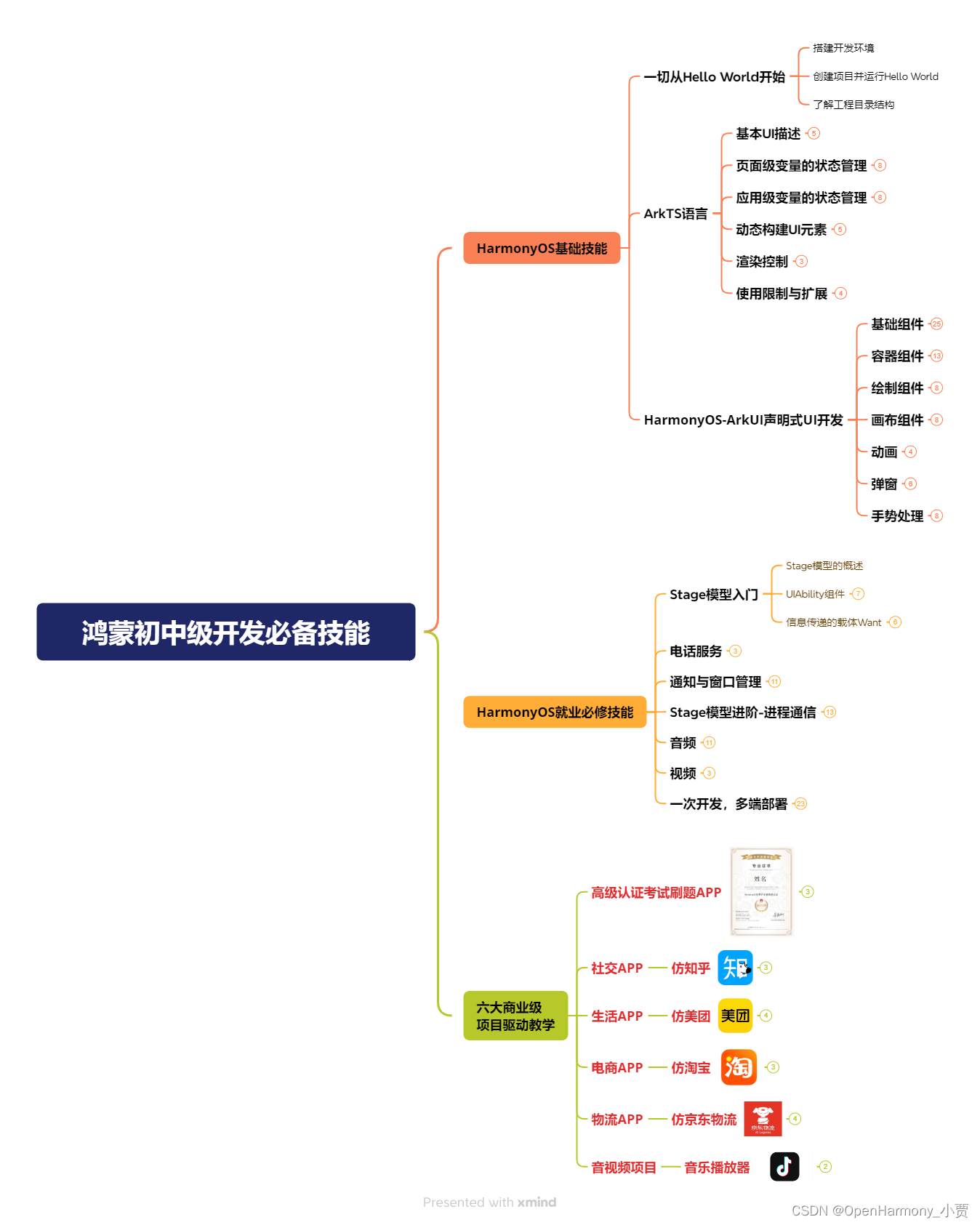
第二阶段:鸿蒙南北双向高工技能基础:gitee.com/MNxiaona/733GH
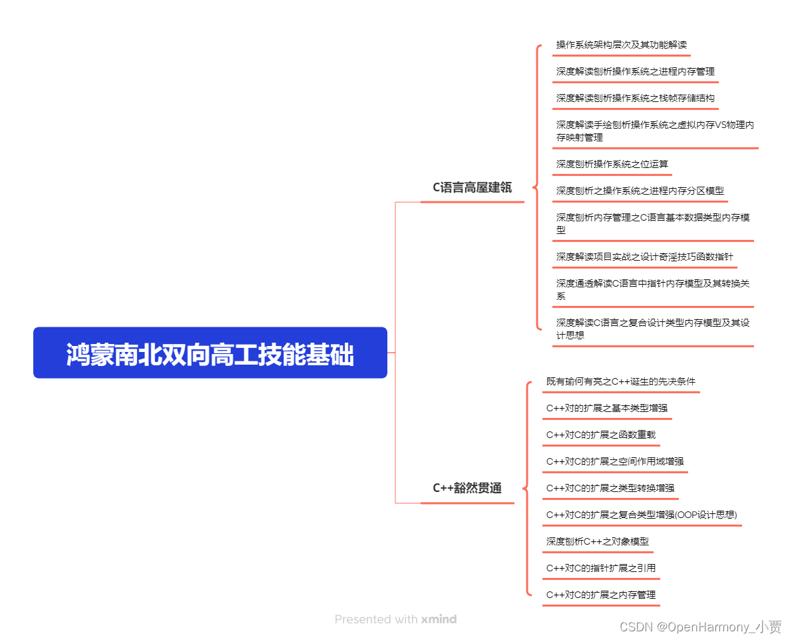
第三阶段:应用开发中高级就业技术
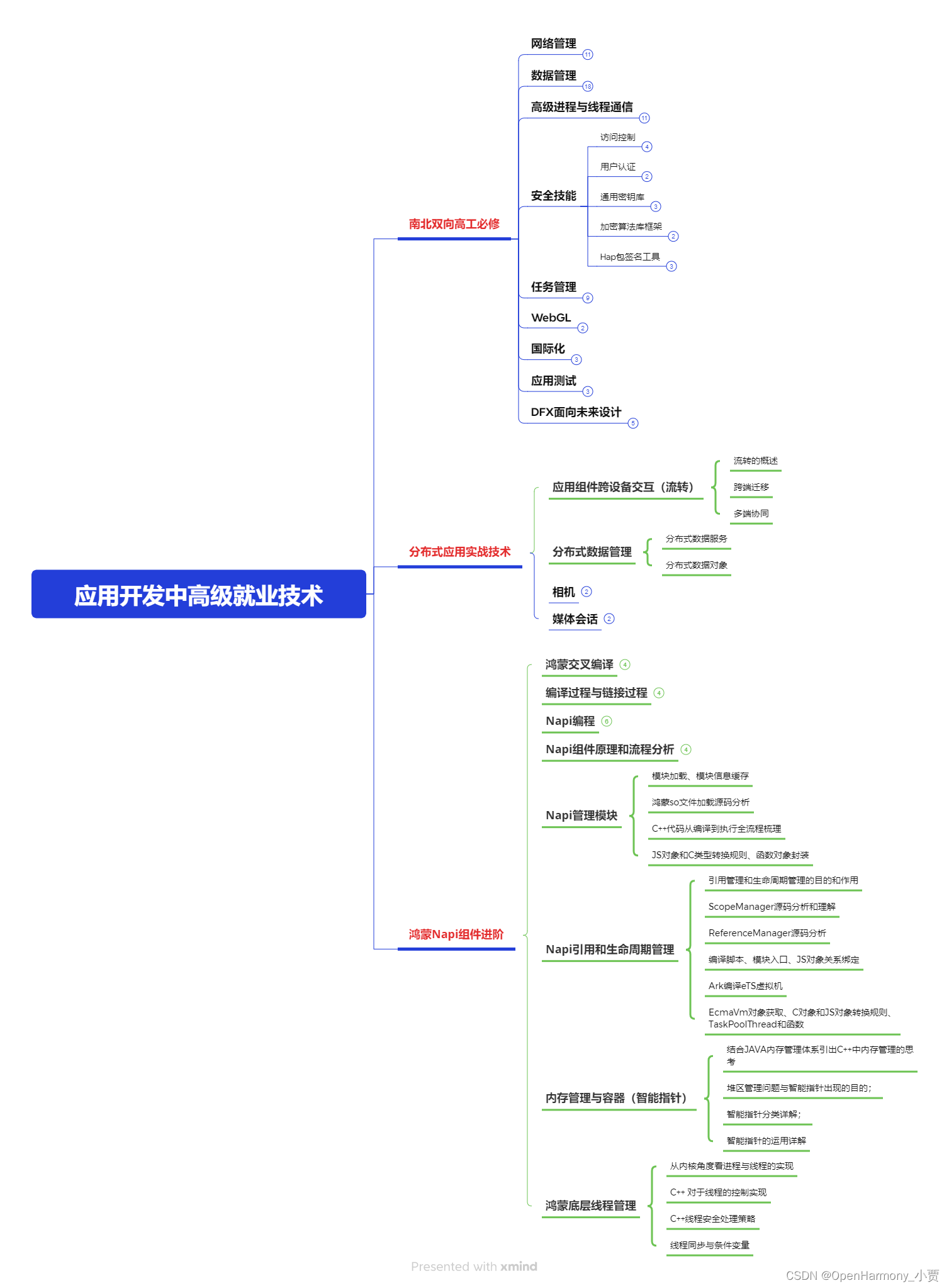
第四阶段:全网首发-工业级南向设备开发就业技术:gitee.com/MNxiaona/733GH
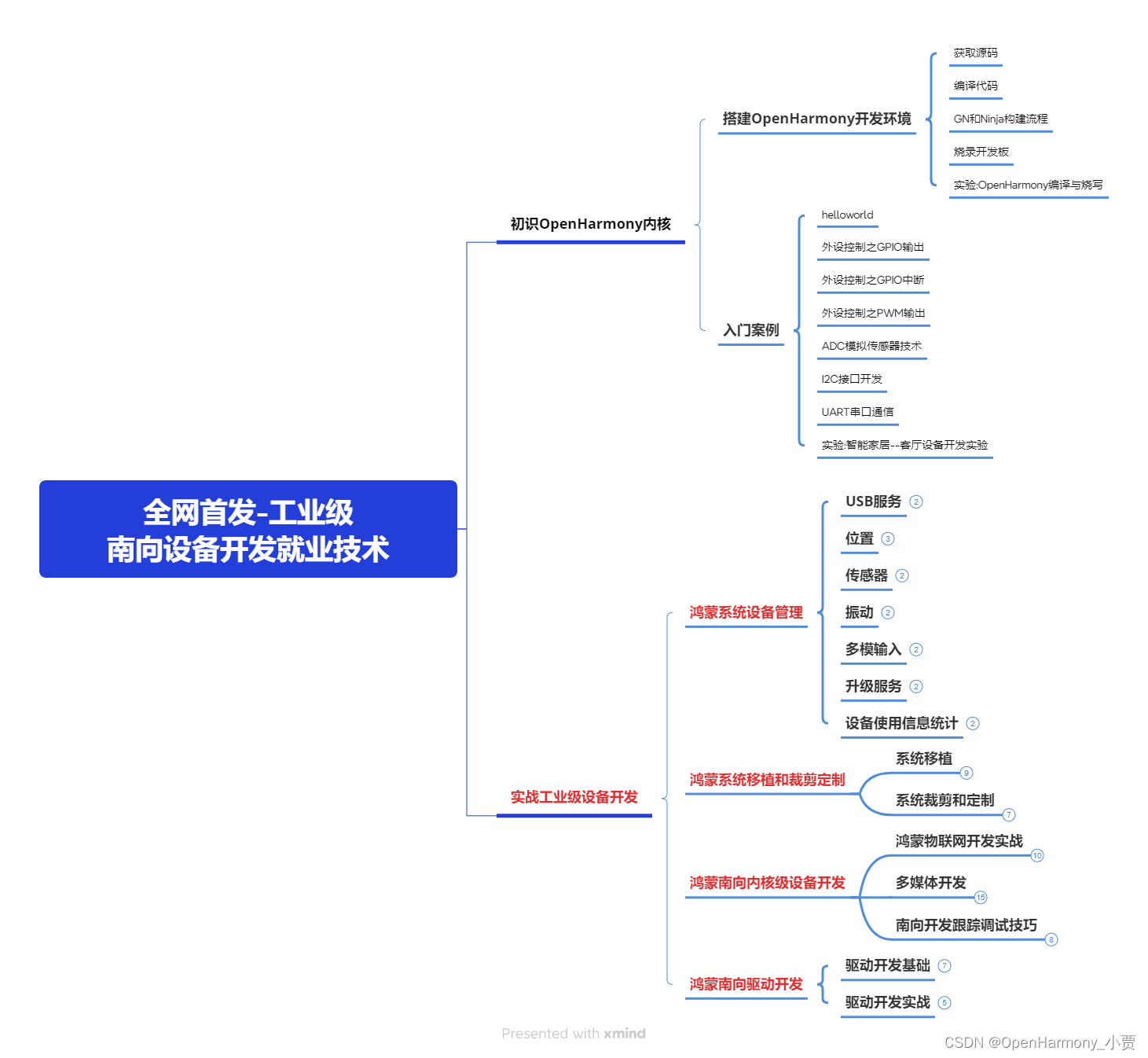
《鸿蒙 (Harmony OS)开发学习手册》(共计892页)
如何快速入门?
1.基本概念
2.构建第一个ArkTS应用
3.……
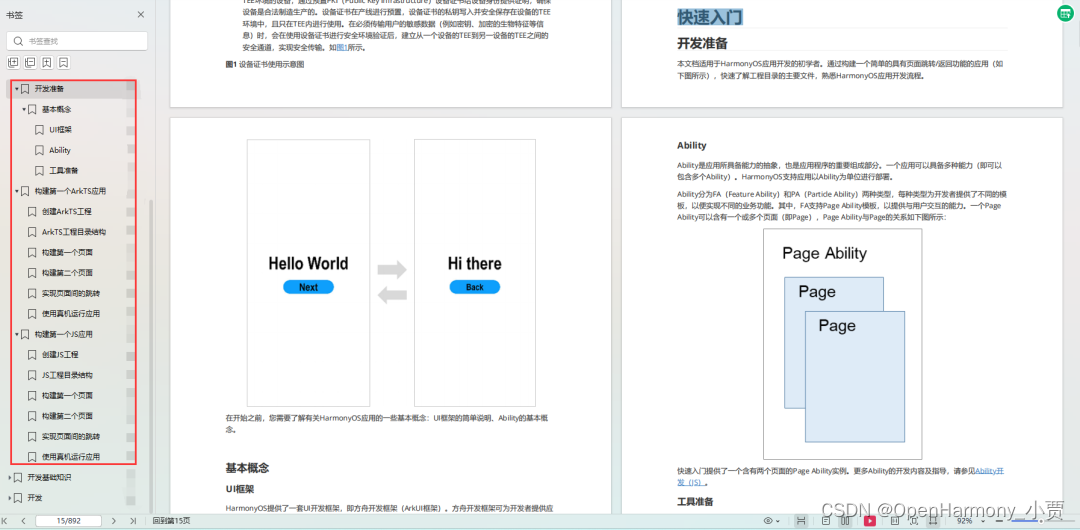
开发基础知识:gitee.com/MNxiaona/733GH
1.应用基础知识
2.配置文件
3.应用数据管理
4.应用安全管理
5.应用隐私保护
6.三方应用调用管控机制
7.资源分类与访问
8.学习ArkTS语言
9.……
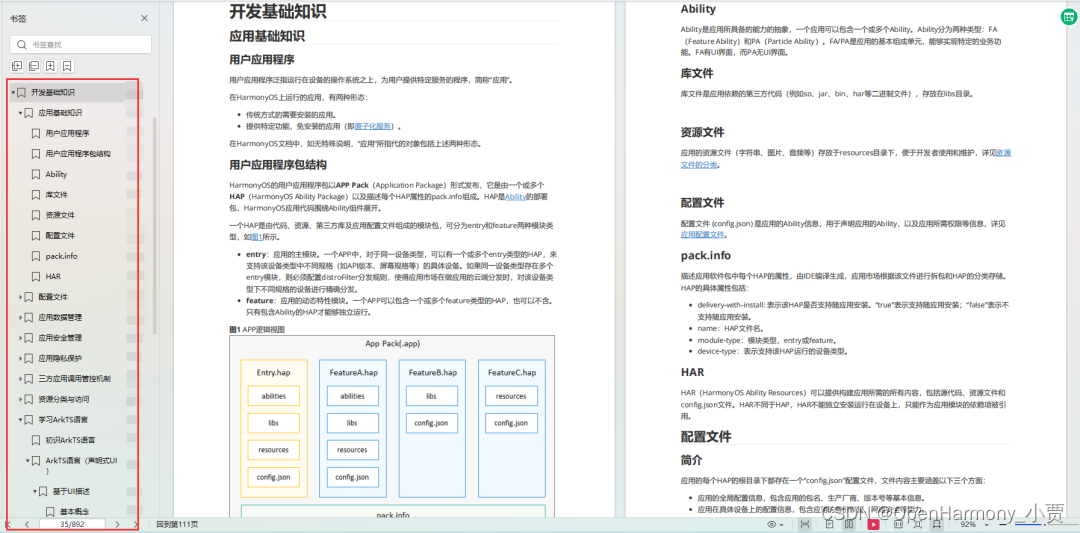
基于ArkTS 开发
1.Ability开发
2.UI开发
3.公共事件与通知
4.窗口管理
5.媒体
6.安全
7.网络与链接
8.电话服务
9.数据管理
10.后台任务(Background Task)管理
11.设备管理
12.设备使用信息统计
13.DFX
14.国际化开发
15.折叠屏系列
16.……
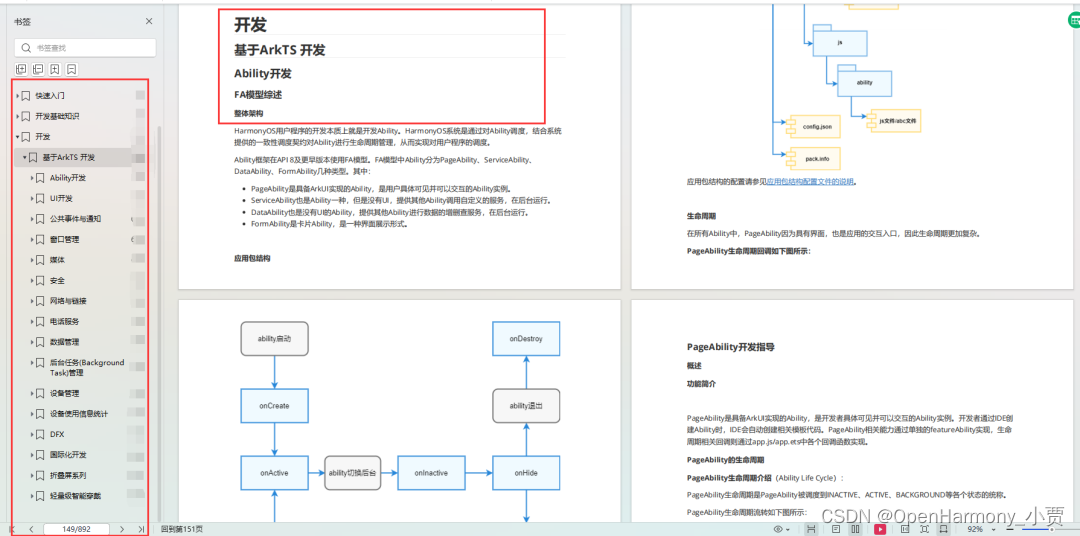
鸿蒙开发面试真题(含参考答案):gitee.com/MNxiaona/733GH
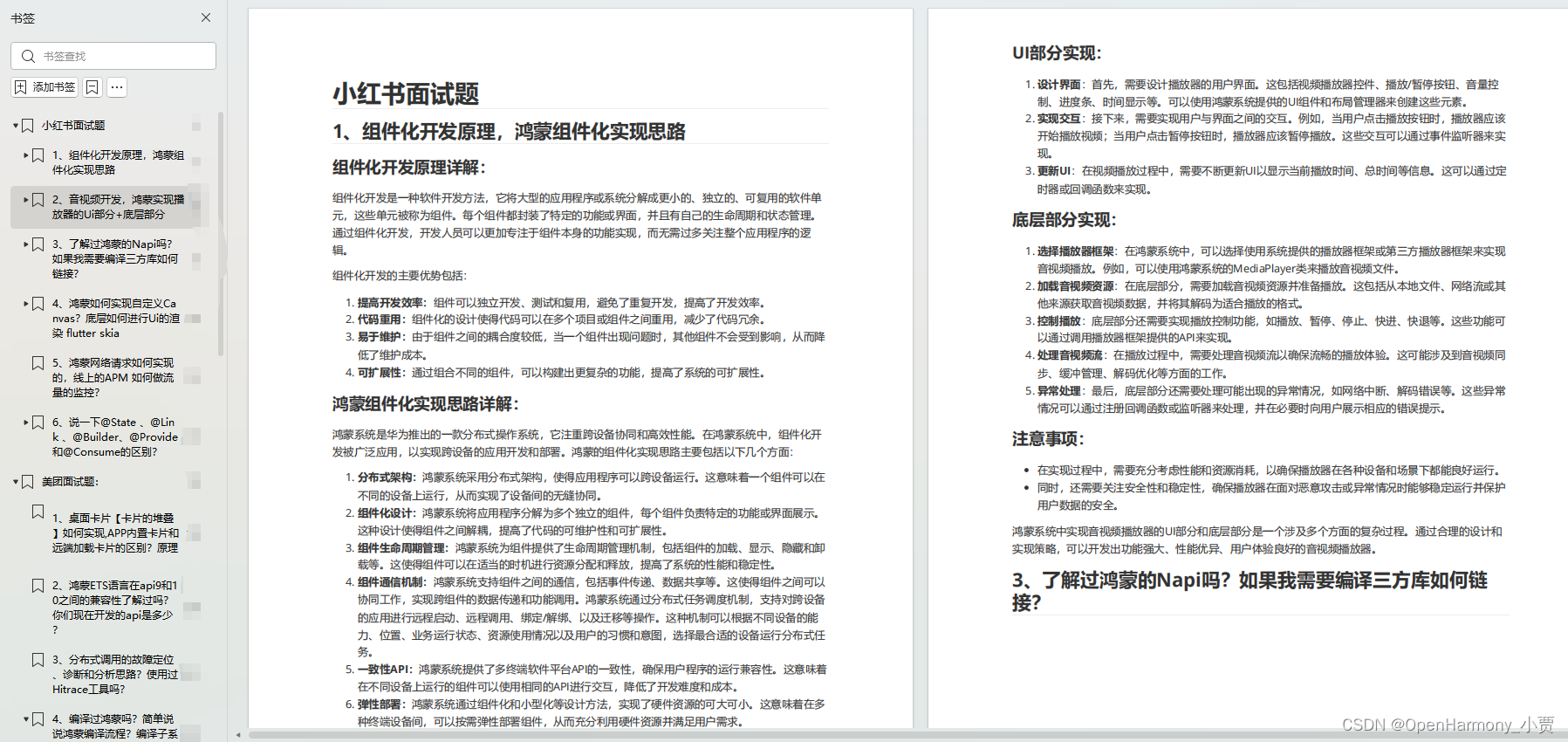
鸿蒙入门教学视频:
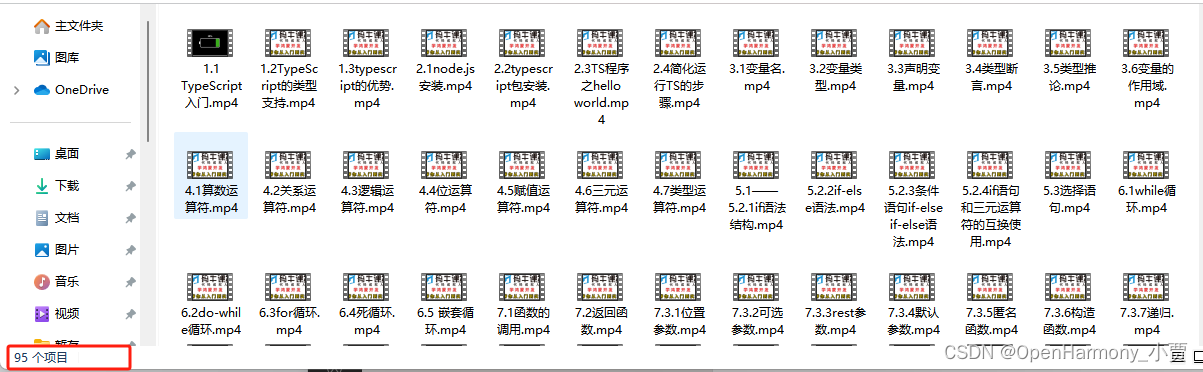
美团APP实战开发教学:gitee.com/MNxiaona/733GH
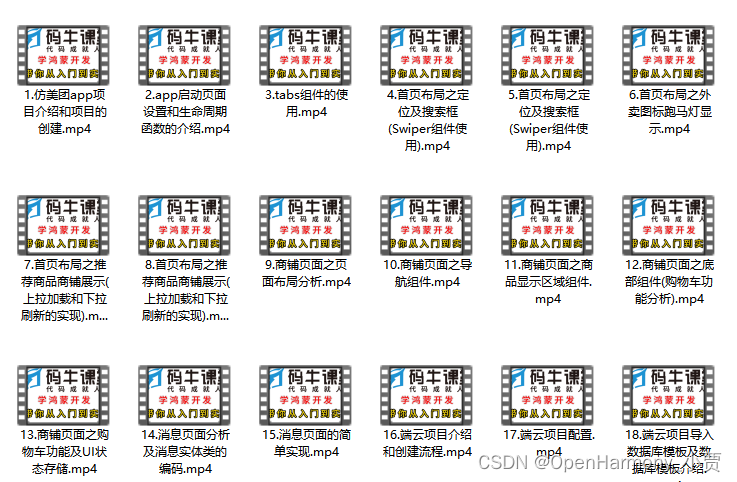
写在最后
- 如果你觉得这篇内容对你还蛮有帮助,我想邀请你帮我三个小忙:
- 点赞,转发,有你们的 『点赞和评论』,才是我创造的动力。
- 关注小编,同时可以期待后续文章ing?,不定期分享原创知识。
- 想要获取更多完整鸿蒙最新学习资源,请移步前往小编:
gitee.com/MNxiaona/733GH


 微信名片
微信名片



评论记录:
回复评论: